Two-Factor (2FA)
info
Two-Factor (2FA) is an identity and access management security method that requires two forms of identification to access your Forms Live account.
We have implemented this process to help safeguard and protect your personal data and information.
Check out our video tutorial or read the step-by-step instructions below!
Enable 2FA#
Click on your
Agency Namein the bottom left corner.Select the
Usertab.Navigate to the bottom of the dialog box and click
Enable 2FA
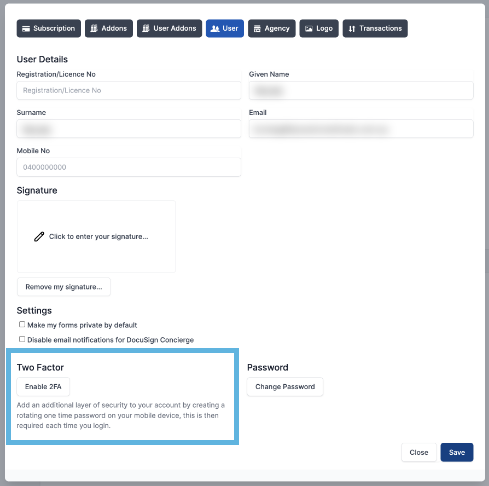
- Follow the prompt in the
Two-Factor Setupdialog box to obtain yourOne-Time Password (OTP)
note
You must scan the QR code and enter the OTP generated by your authenticator app for that code. If you leave the Two Factor Setup area without entering the OTP you must re-scan the new QR code generated when you return.
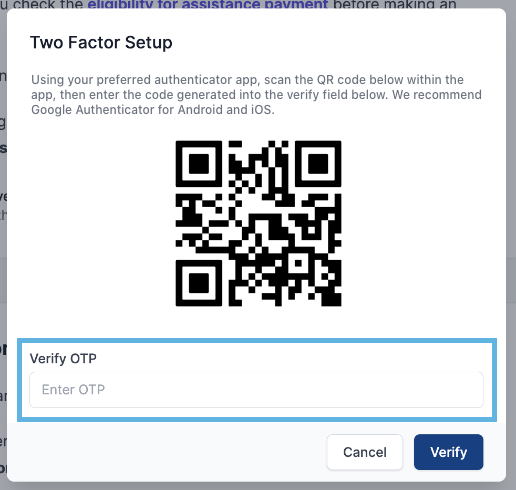
If you don’t have a smartphone or tablet
- Enter your
OTPinto the field then clickVerify
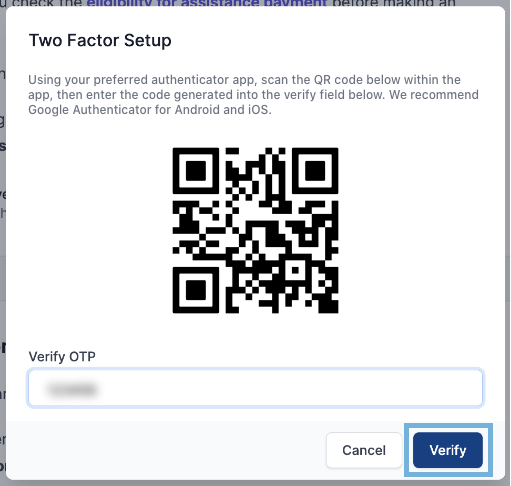
- A success notification will appear confirming
2FAhas been enabled
- Under the
Usertab, Two-Factor will now readenabled
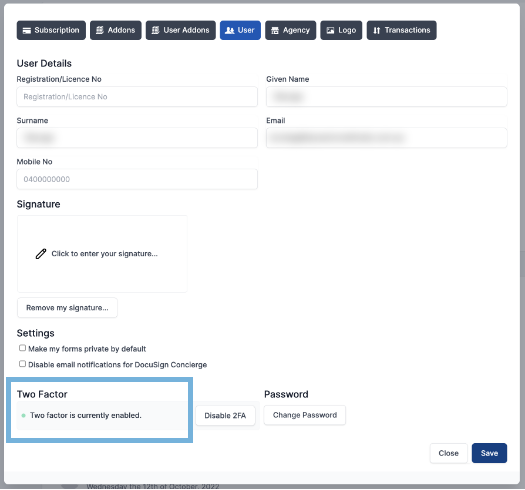
- Click to finalise.
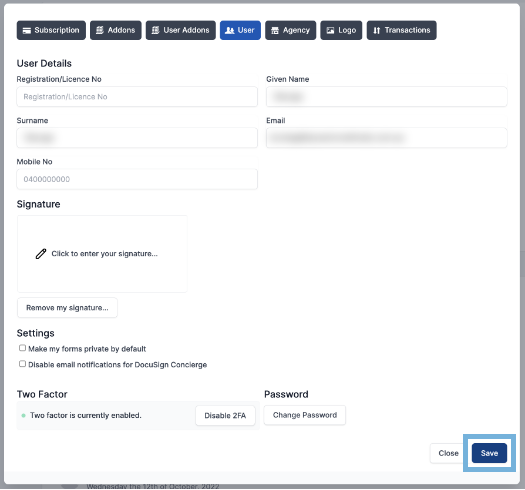
- When you login to Forms Live in the future, you will need to enter your OTP.
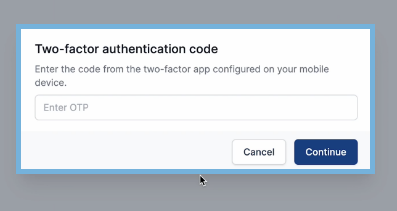
Lost your authentication device?
If you lose your phone or device that has your authenticator app on it, please contact our support team at support@formslive.com.au.
Disable 2FA#
Click on your
Account Detailsin the bottom left corner.Select the
Usertab.Navigate to the bottom of the dialog box and click
Disable 2FA
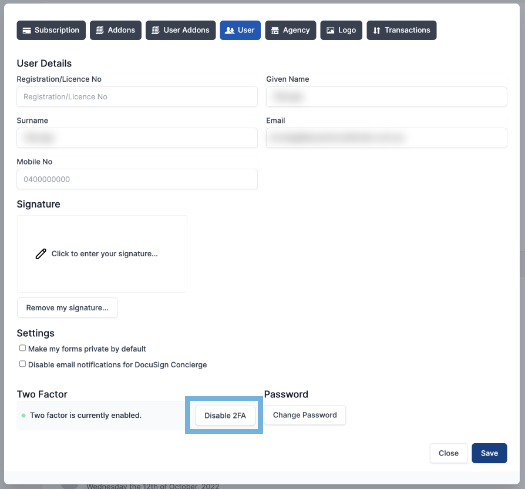
- Enter your
OTPinto the field then clickConfirm
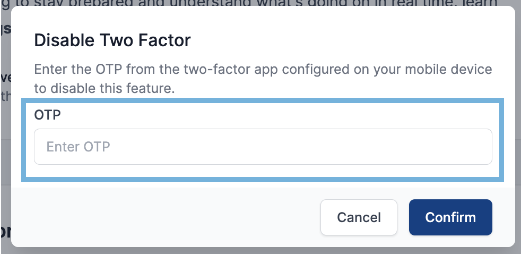
- A success notification will appear confirming 2FA has been disabled
- Under the
Usertab, Two-Factor will now readEnable 2FA