Agent Signature Process
Agent Sending#
saved signature
If you have setup a saved signature in your account details, you can use that signature in the signing process.
To setup a saved signature, follow the process HERE
Check out our video tutorial or read the step-by-step instructions below!
Select a
Landlord/Agentfrom the dropdown menu.Toggle the
Sign using my Forms Live Signaturecheckbox ON/OFF.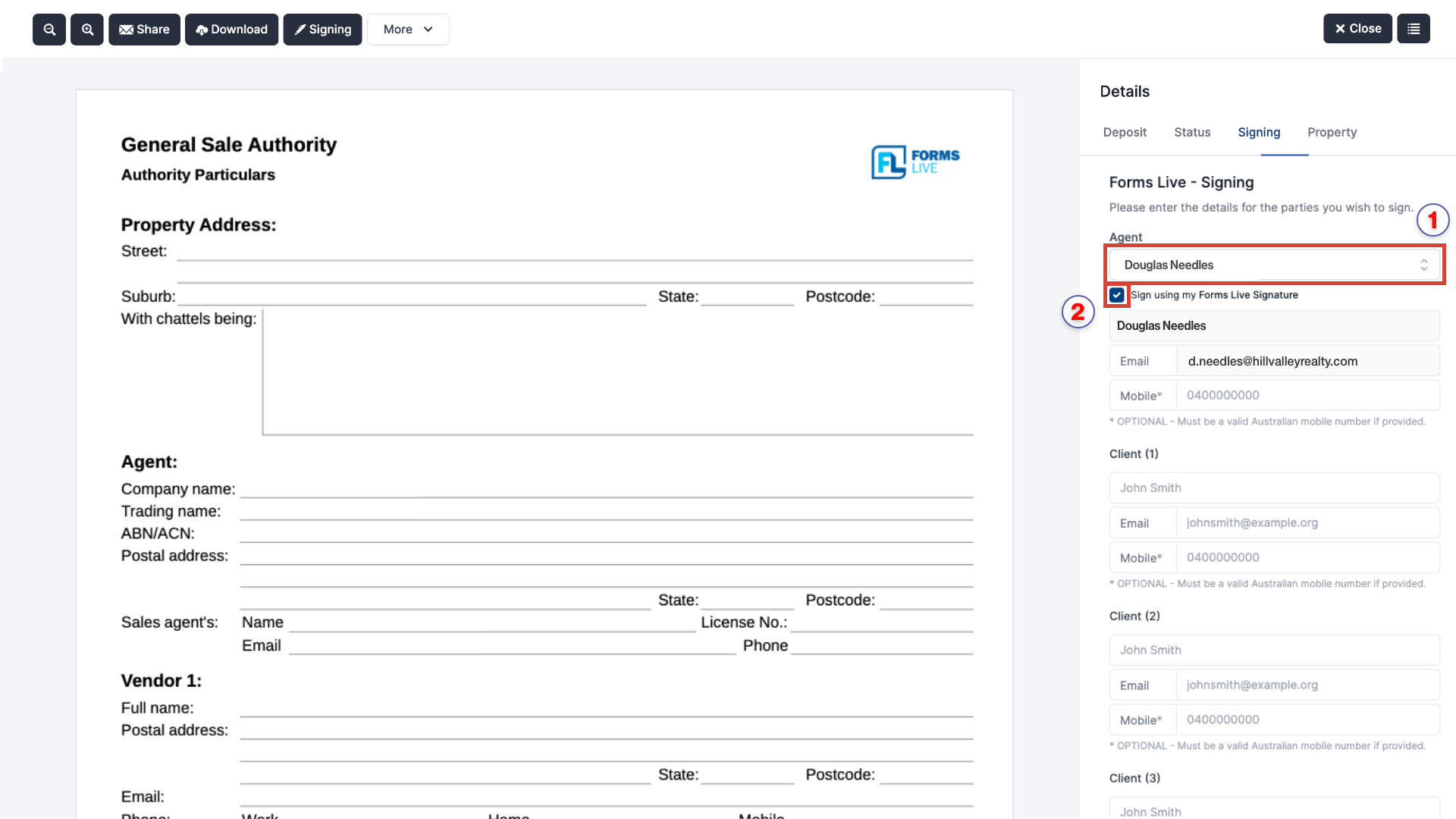
Attach any files you wish to get signed by recipients. Learn more about this process HERE.
Enter all the details and click
Next.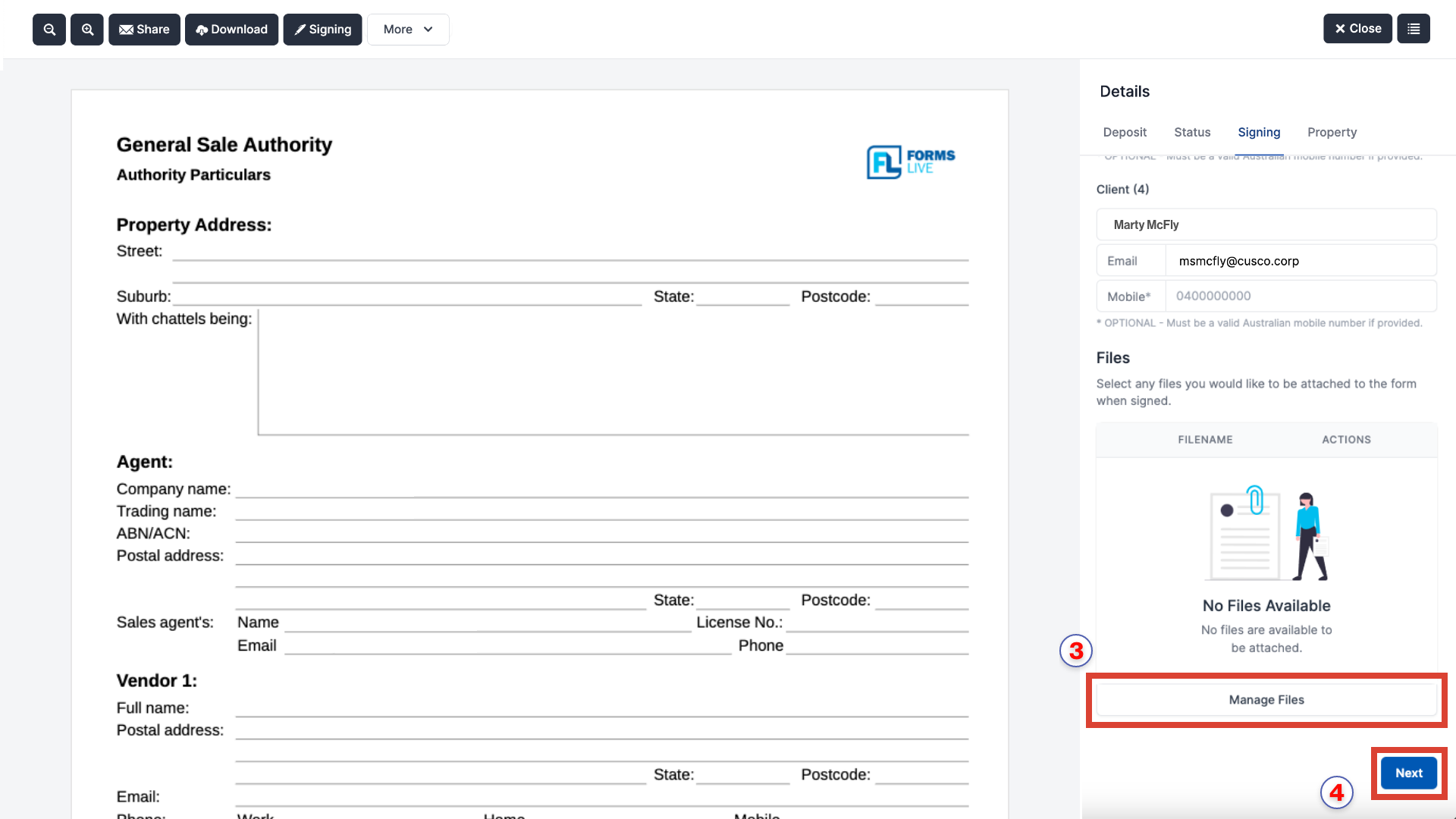
Enter the email
subjectandmessagewhich will be sent to all recipients.Click
Sendonce everything has been filled in correctly.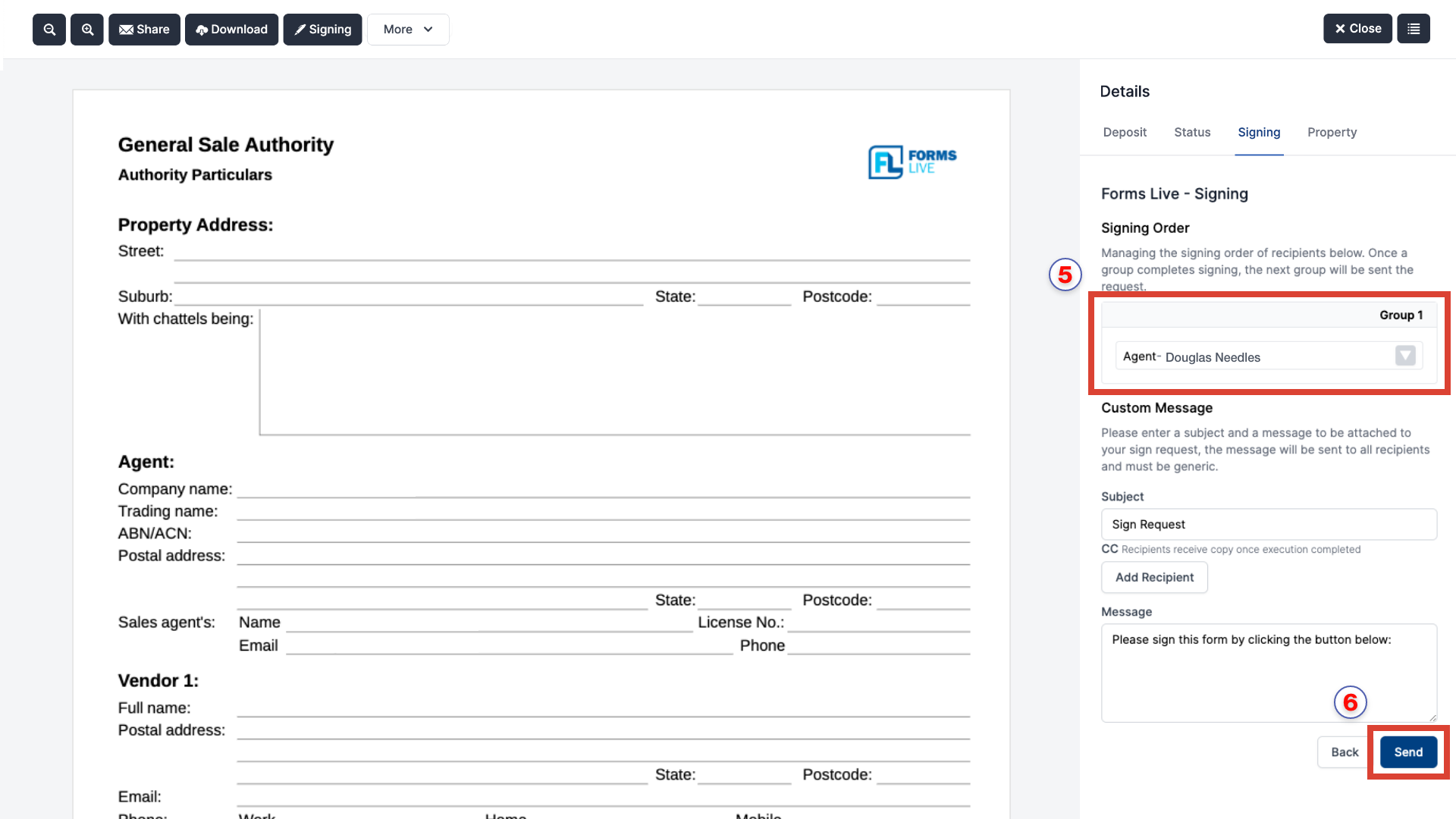
note
All recipients added to Step 1 will receive the following email. The Signing tab status will update in real time – timestamp included - as the documents move through the electronic signing process.
Agent Signature Enabled#
Review the details in the dialog box, then click
Get Started.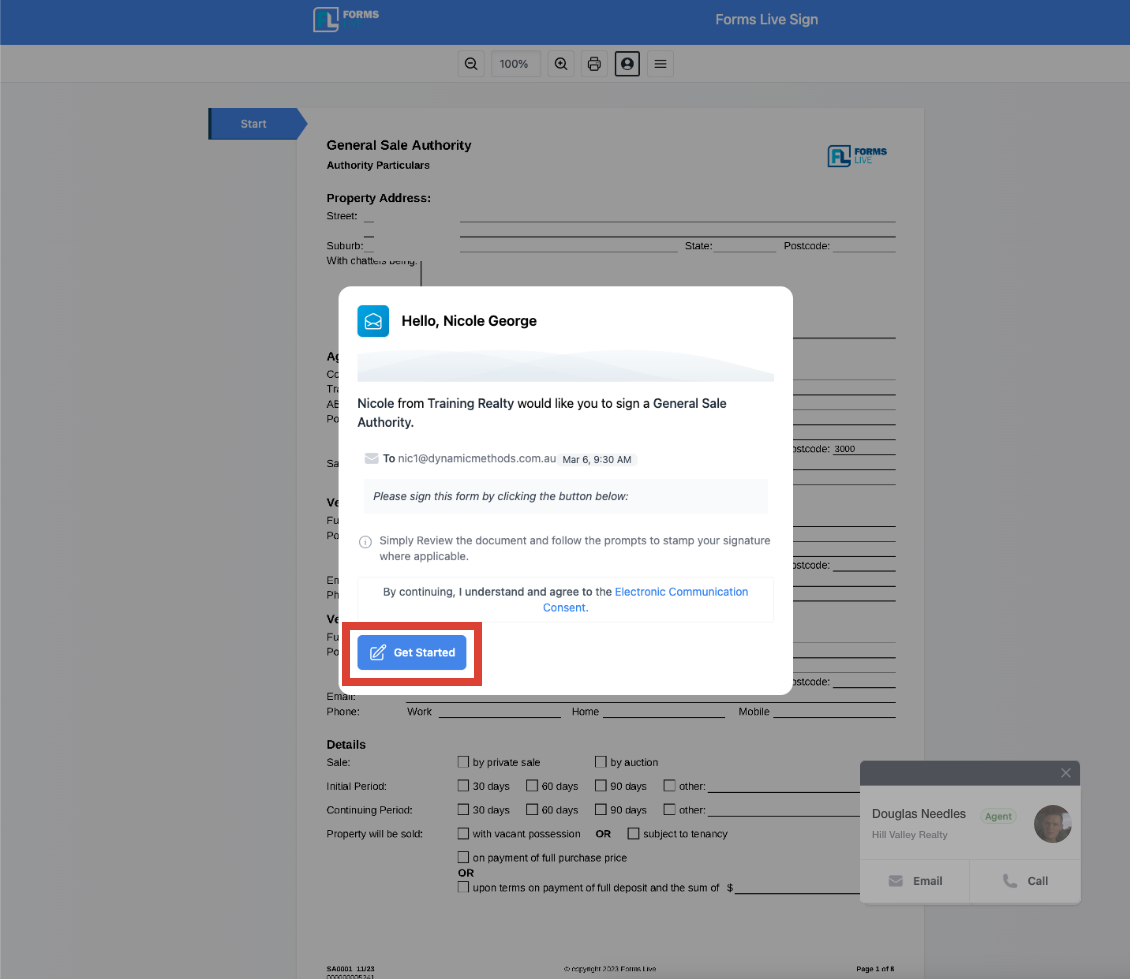
Click the
Starttab at the top of the document to jump to the signature position.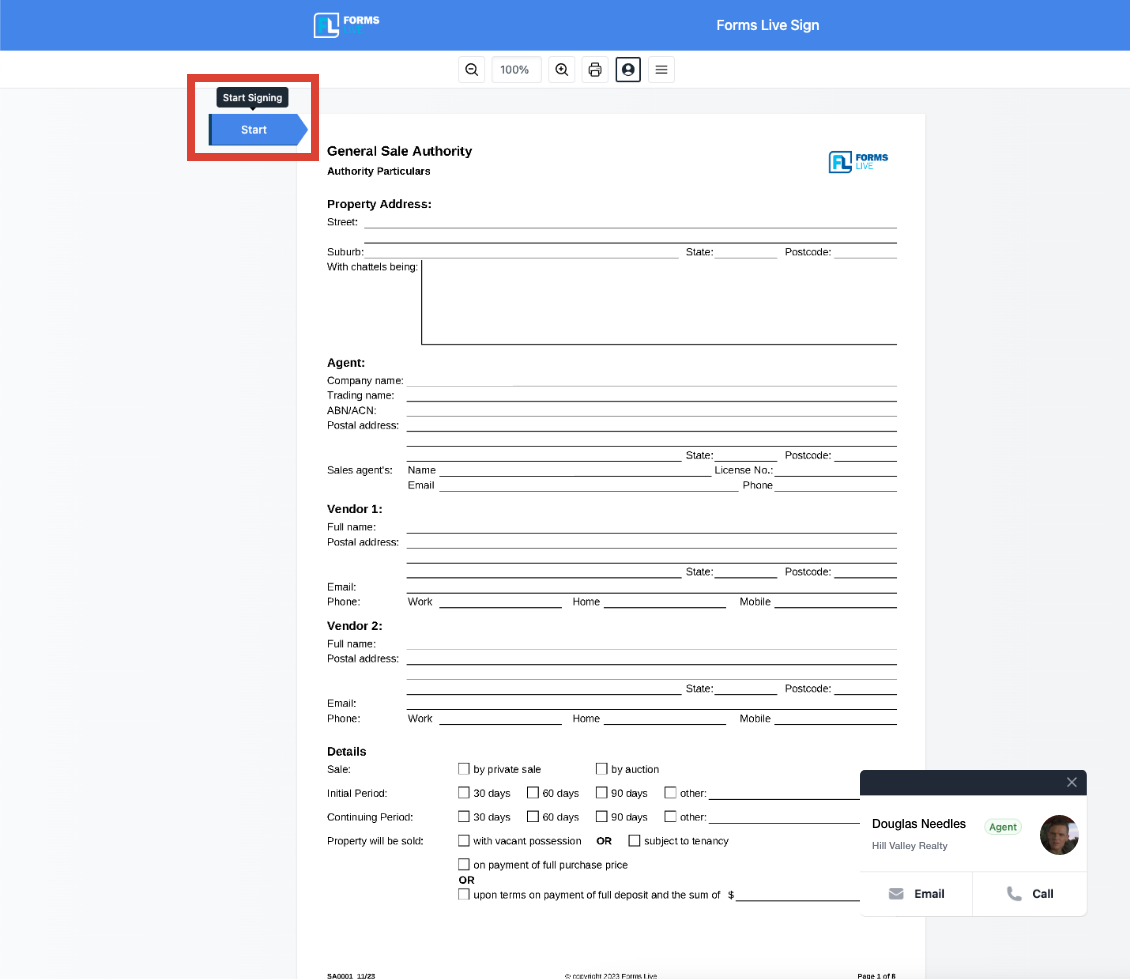
please note
The Start tab at the top of the document will direct the agent to where their signature has been auto populated.
Click on your signature to reveal the
Edit/Updateoptions.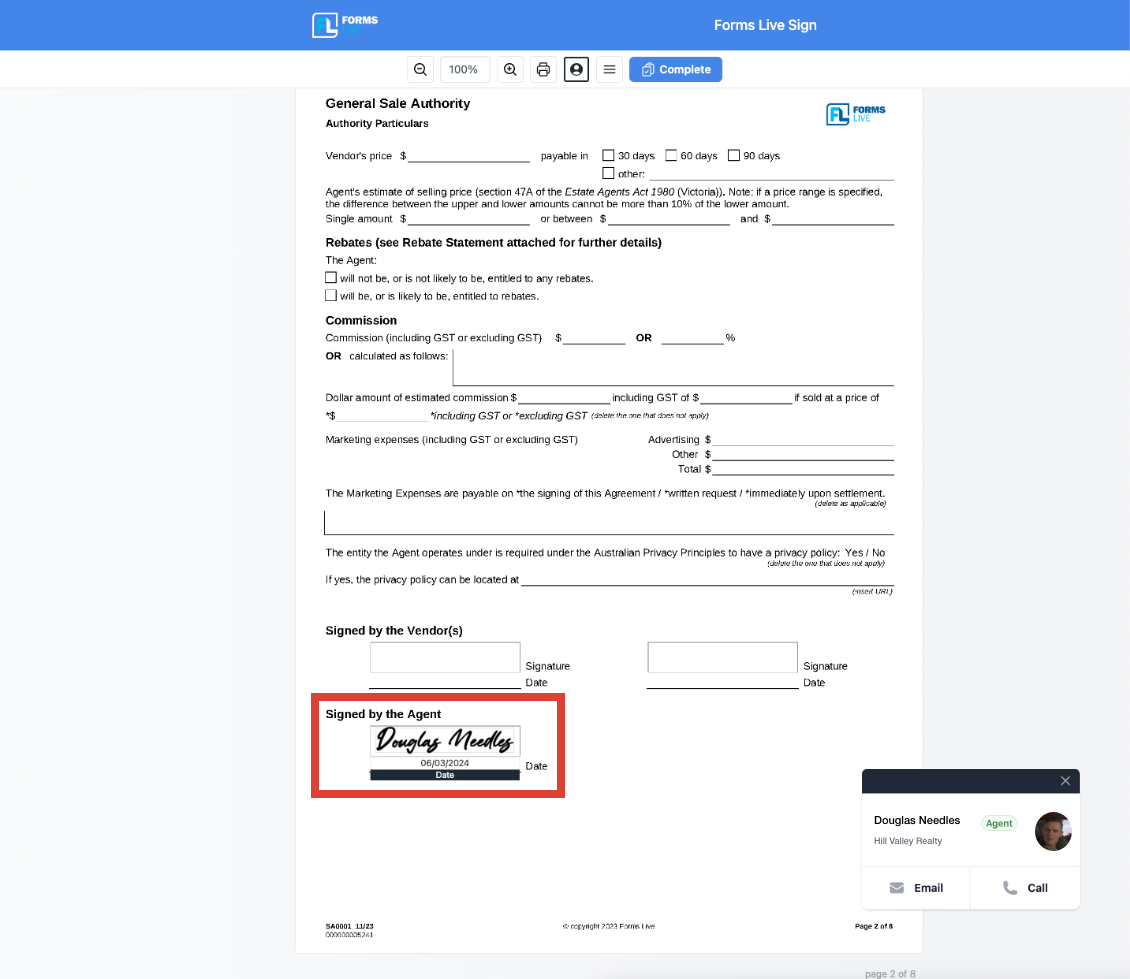
Select which option is right for you;
Click
Clear Fieldto redo the signature. To complete the signing process, follow the steps HERE.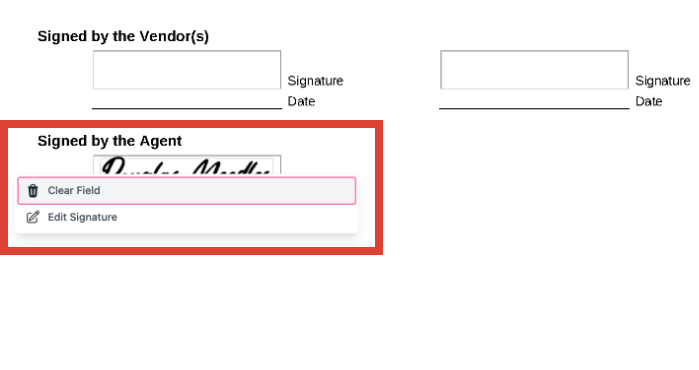
Click
Edit Signatureto update the signature.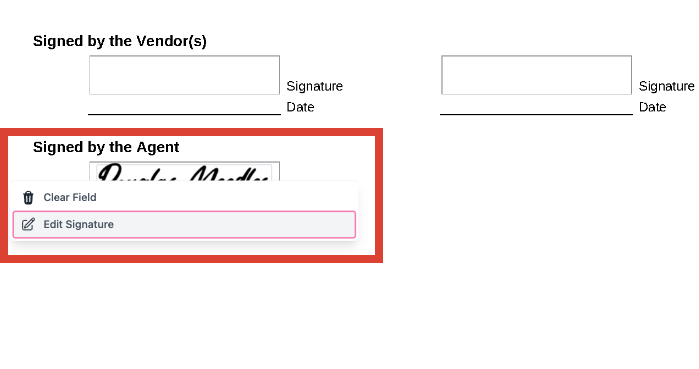
If you selected the
Edit Signautreoption in step 4.ii. above, you're presented with the following Confirmation Required popup. Follow the prompt to suit your direction.Click
Yes, Changeto change your signature. ClickCancel Changeto return to the previous step.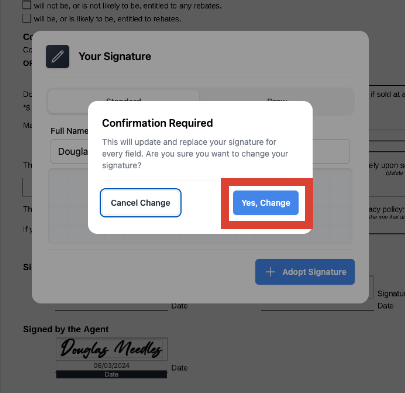
Click
Cancel Changeto return to the document.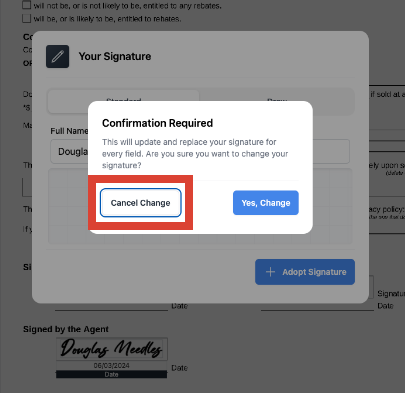
If you selected the
Yes, Changeoption in step 5.i. above, complete the signing process, follow the steps HERE.
Agent Signature Disabled#
If you unchecked the Sign using my Forms Live Signature checkbox in Step 2 HERE, follow the standard signing process as outlined in the Signing Process.
Action Required Prompt#
info
Users are alerted to forms that require their signature via the Action Required button at the top of the Form page with a numbered badge, representing the number of forms requiring a signature.
Check out our video tutorial or read the step-by-step instructions below!
- Click the
Action Requiredbutton at the top of the screen.
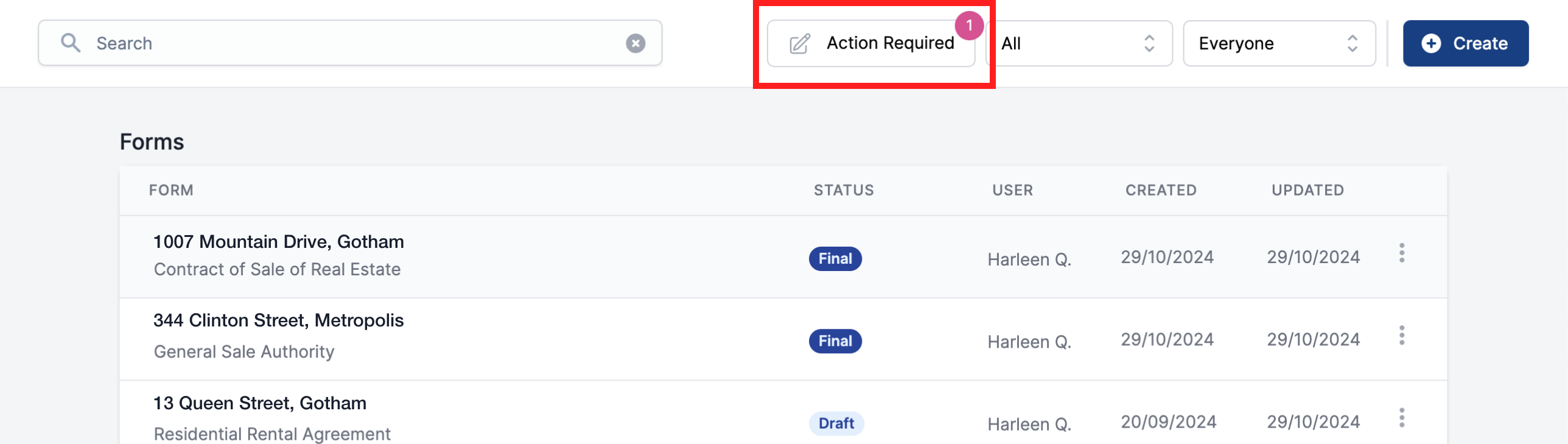
- Click on the
Sign Nowstatus to open the form in Forms Live Sign.
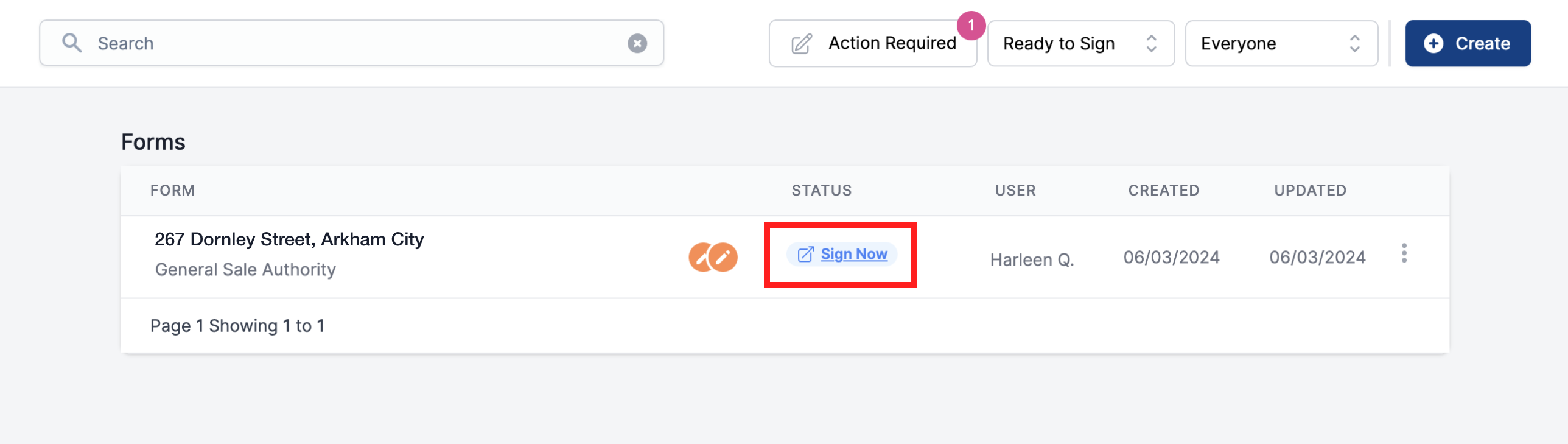
To complete the signing process, follow the steps for Forms Live Sign HERE.