Sign on Screen
📝 Steps for sign on screen
Within the relevant finalised form click
Signingin the top toolbar.Click
Start Sign on Screen.Select the desired signee to start the process and then click
Start.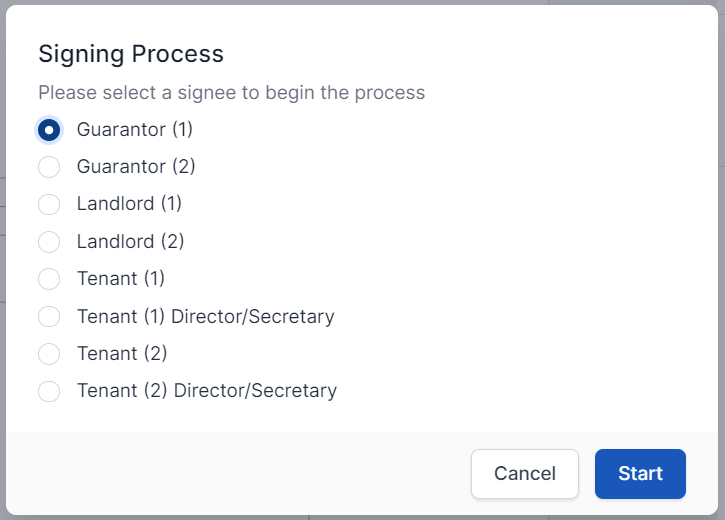
To proceed with the Electronic Signing process, the signee will need to acknowledge the terms and conditions by selecting
I agreefrom the dialog and clickingstart.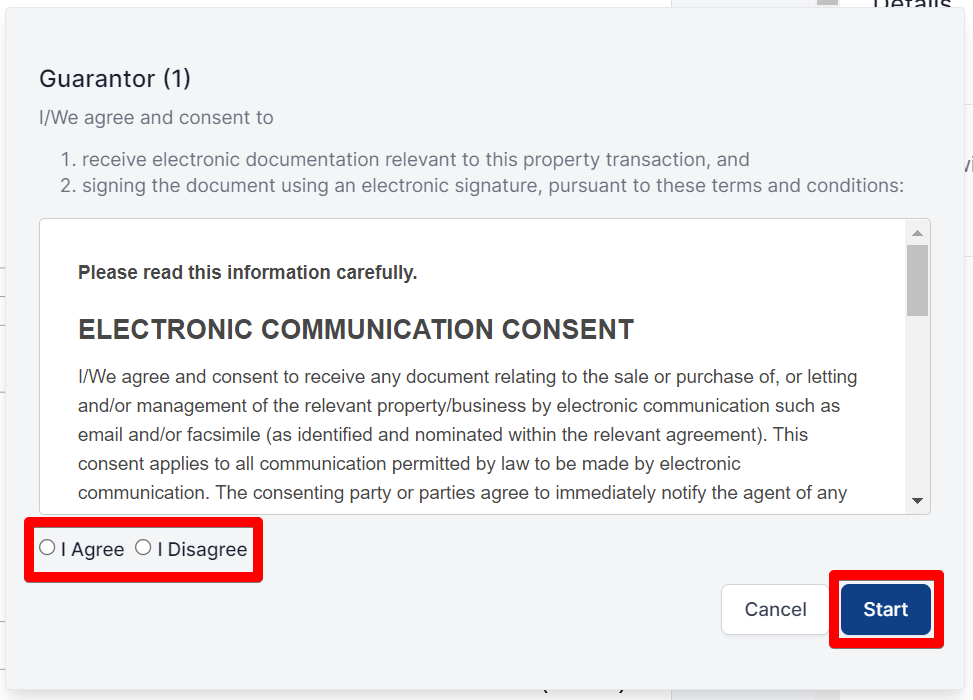
warning
If your client does not agree to the Electronic Signing consents, they will need to click
I DisagreeandCancelthe process, and you are obligated to print out the document and get it physically signed with ink.You will be directed to each signing position which is identified by a yellow box (for initials) and a yellow rectangle (for signatures).
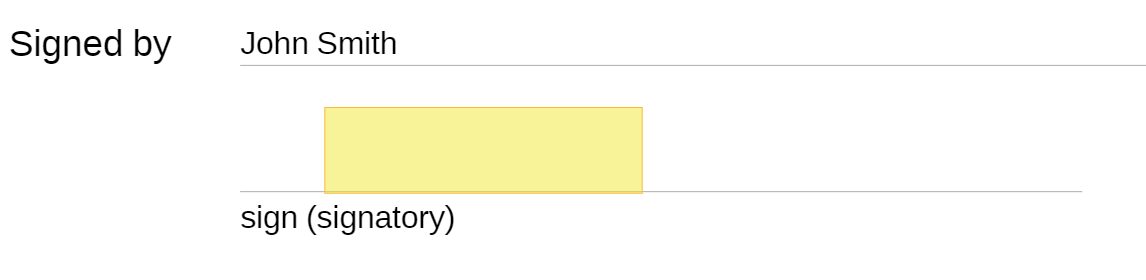
Click on the yellow indicator. Dialog will appear indicating if a signature or initial is required.
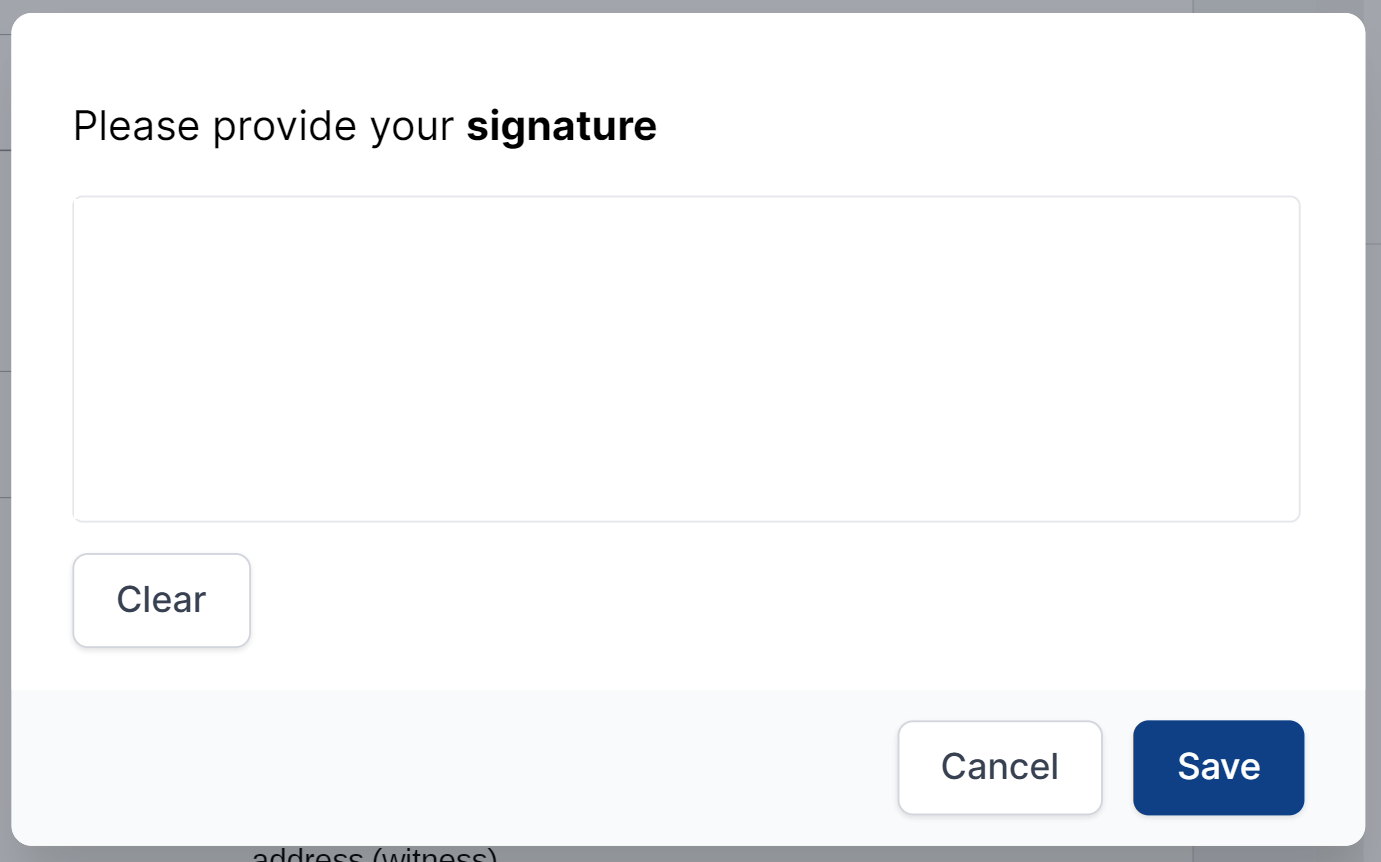
Use your mouse, stylus or finger to complete the signature/initial and click
Save. You will automatically be moved to the next signature field.When the process is complete, click
Completein the top right corner. Click this button if the signee is happy with their signature/s or clickCancelto remove all of the current Signee's signatures and initials from the form.Repeat for additional signees.