Cover Pages
info
Cover Pages are used when attaching external PDFs for signing.
Check out our video tutorial or read the step-by-step instructions below!
Click
Formsin the left menu then clickCreateat the top right of the screen.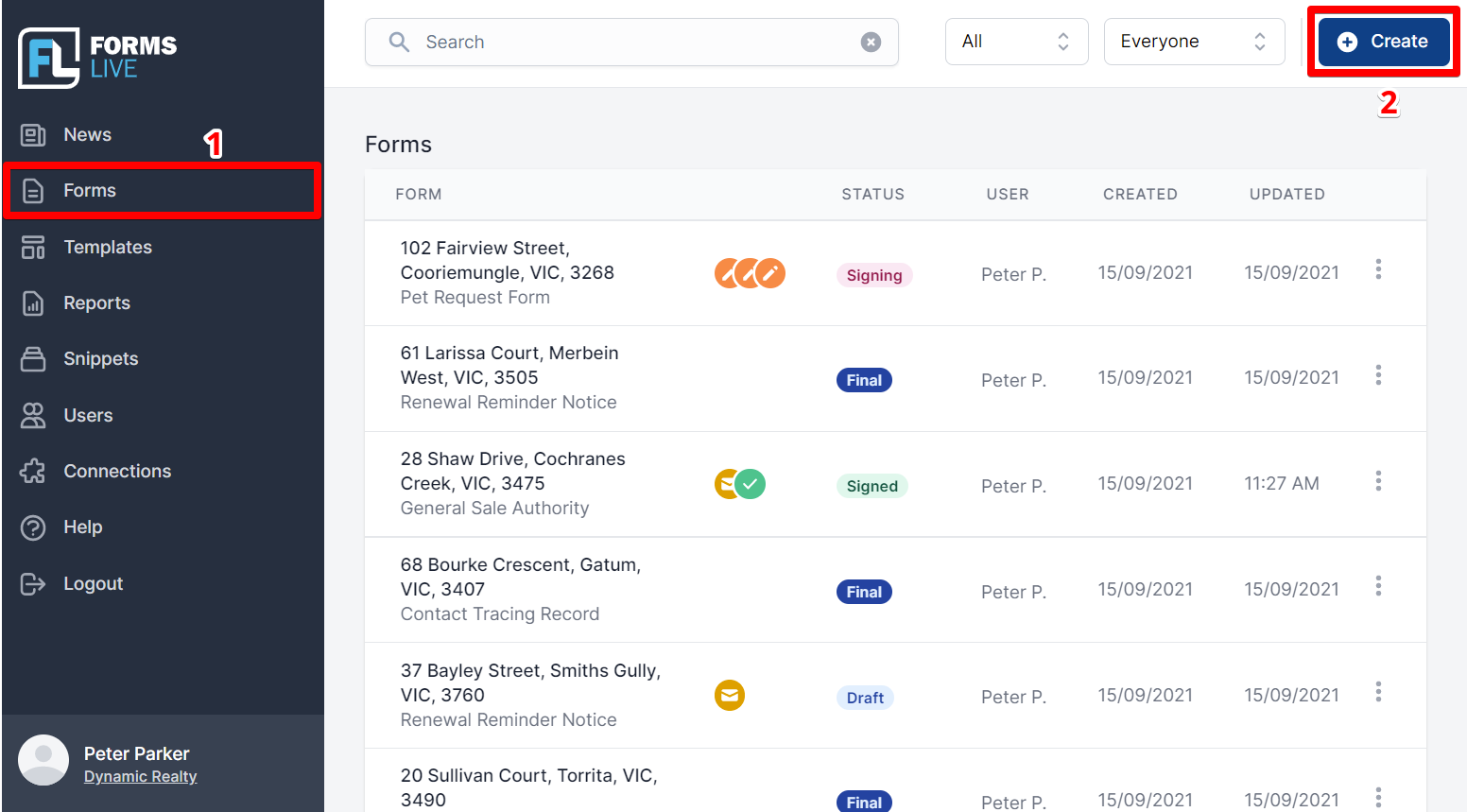
Enter Cover Page into the
Search Formsfield.Select the desired cover page from the list available.
Type a name for your cover page in the
Descriptionarea at the top of the screen, select the cover page from the list, then clickCreate.info
We recommend using one of the Sales Cover Pages.
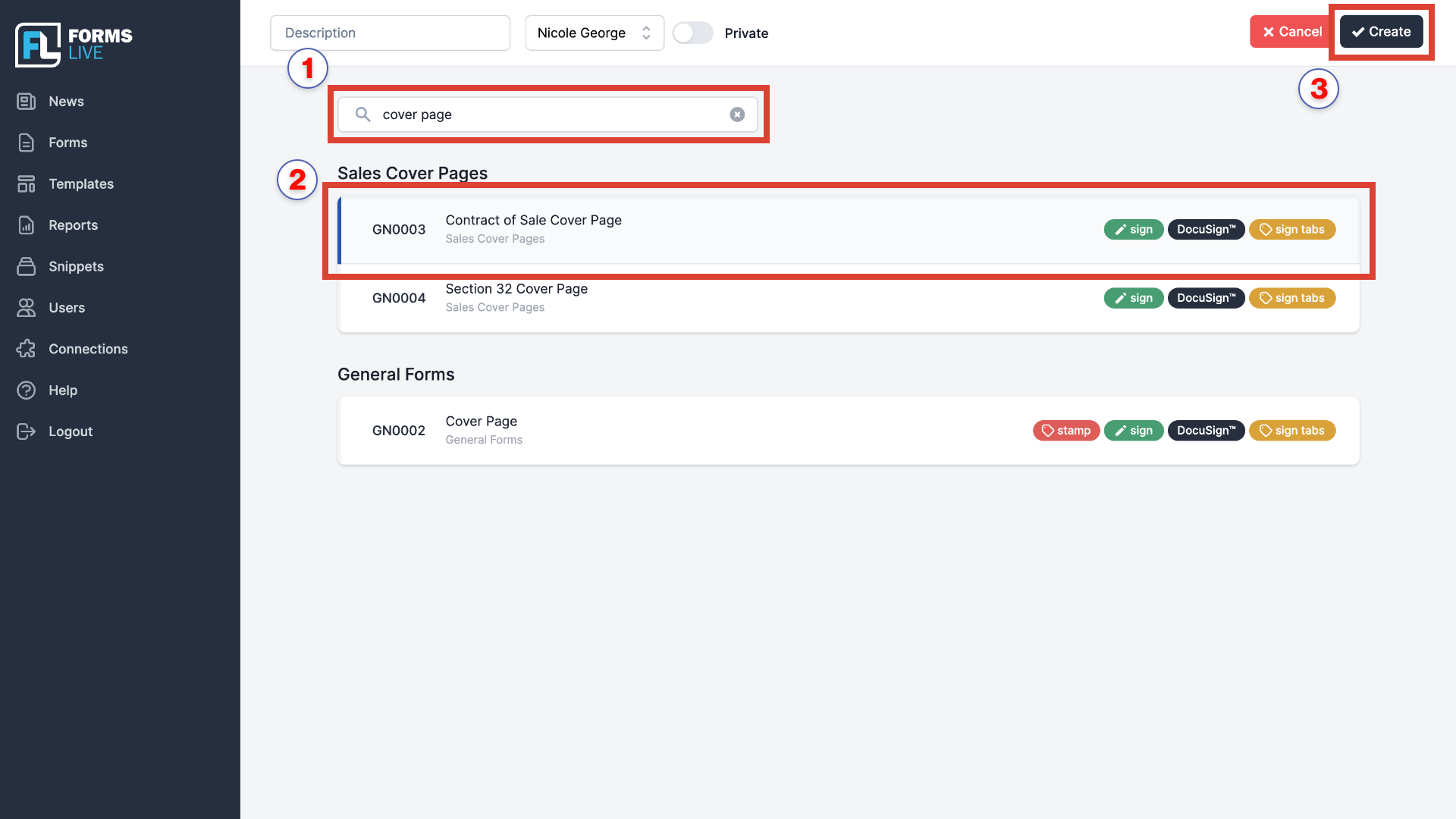
You will now be redirected into the selected cover page.
To attach a PDF, follow the instructions here.
Edit and complete as required following the directions outlined above.
Once completed, click the
Savebutton at the top right of the page. If you have only partially completed the form, clicking theSavebutton or theClosebutton will save the work in progress.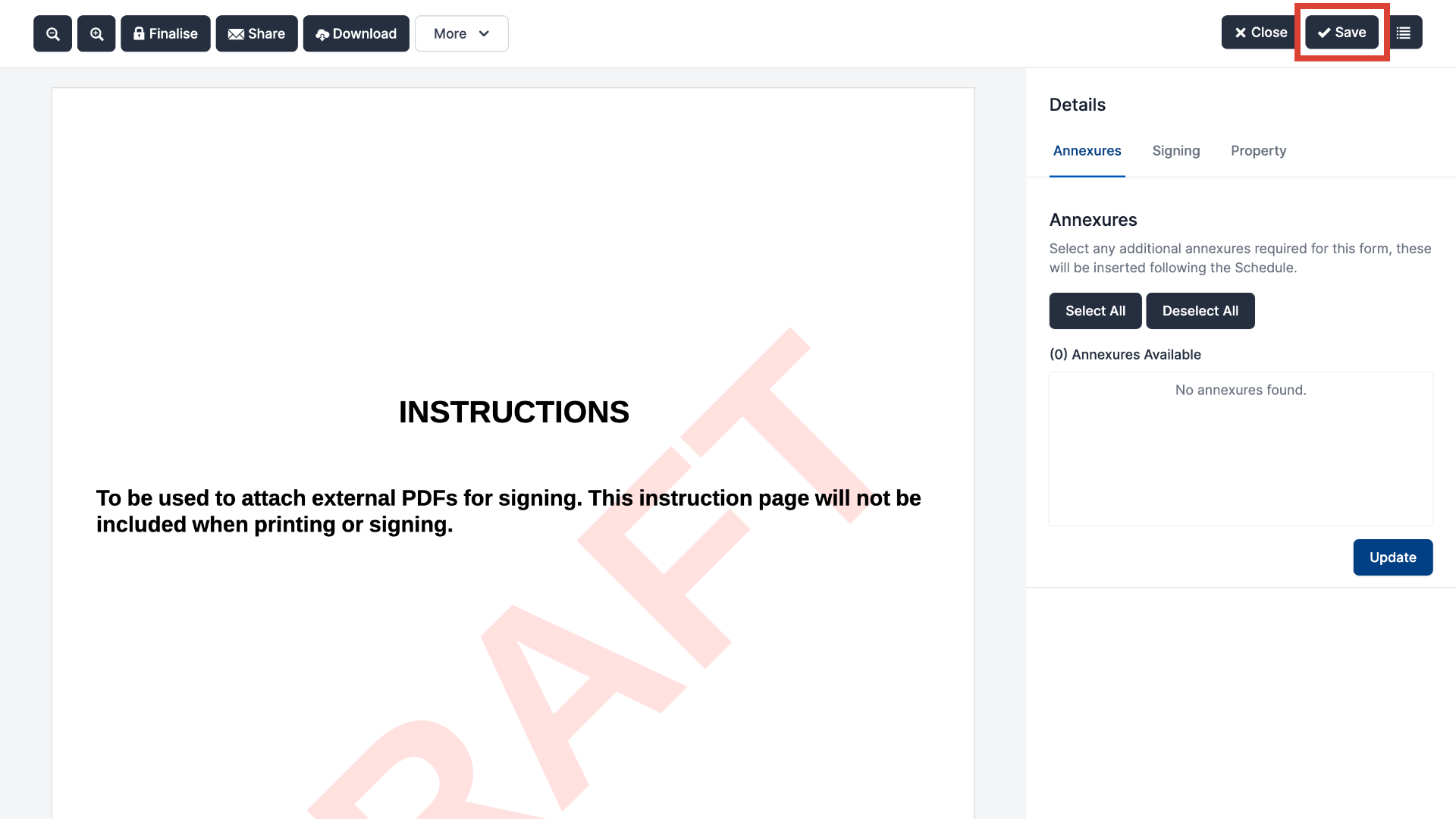
note
To return to the form for further editing or completion, please see the PDF Completion Guide.