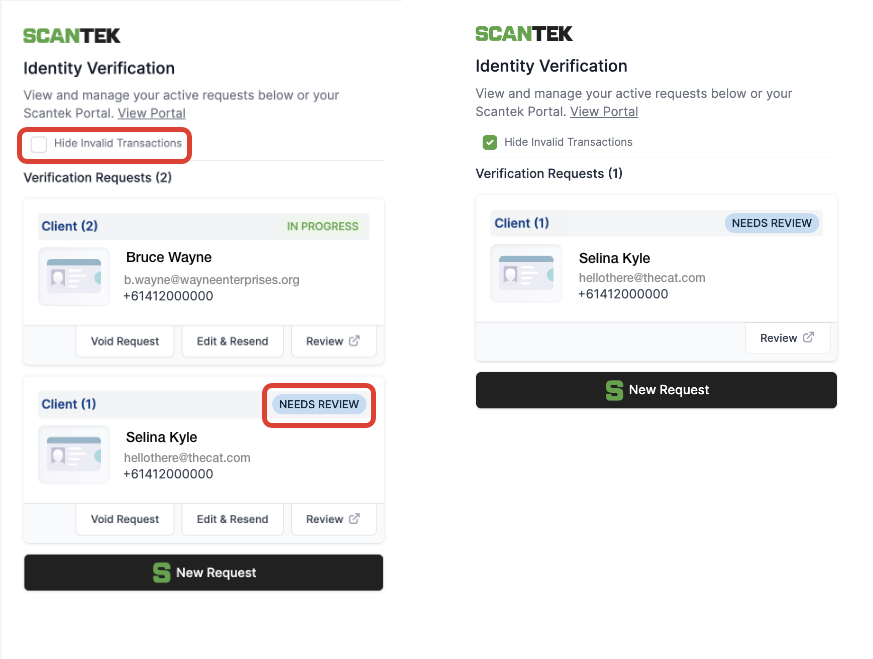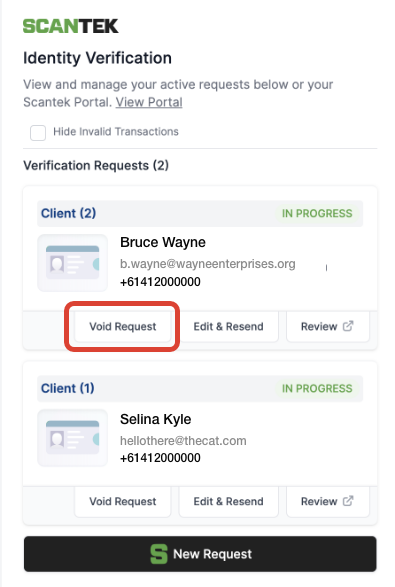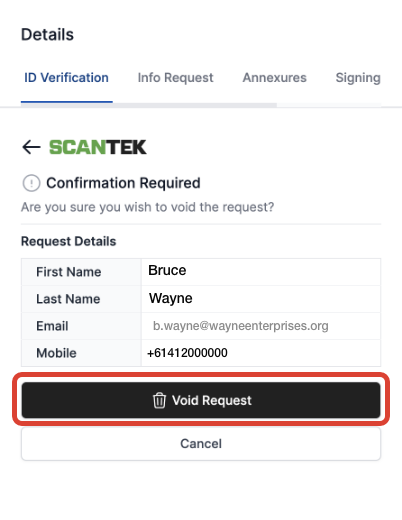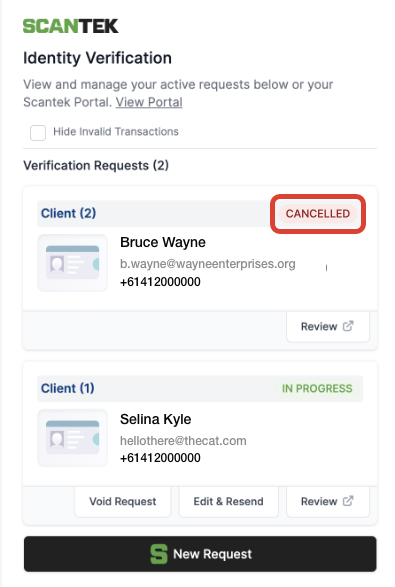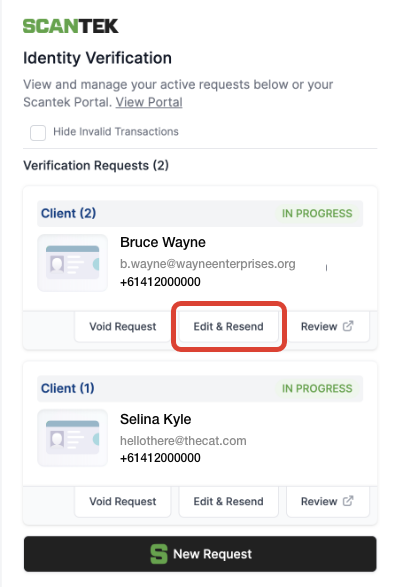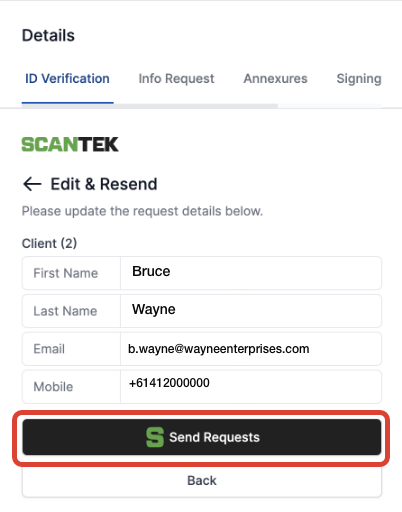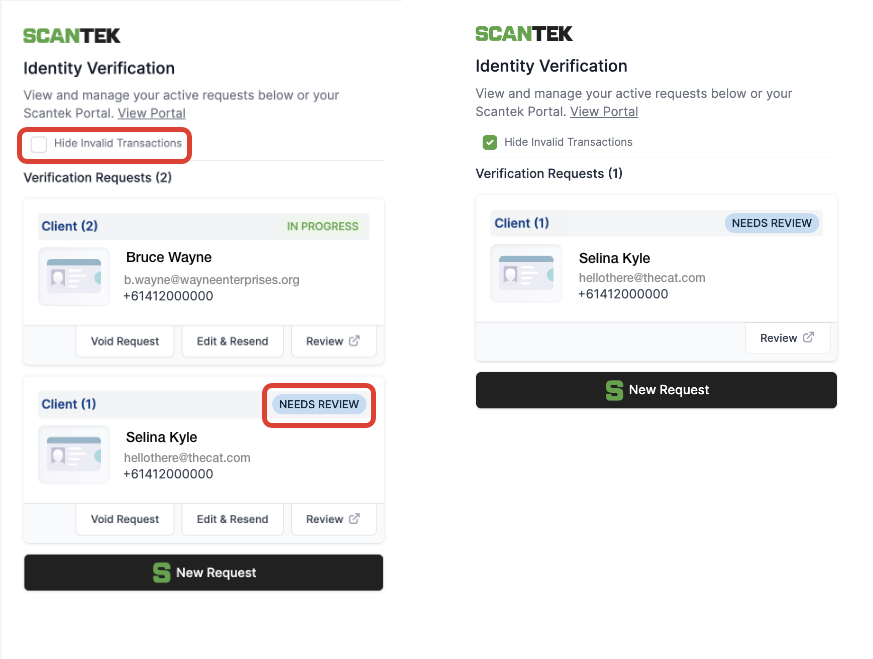Edit, Void & Resend Verification Request
Void ID Verification Request#
- Navigate to the
ID Verification tab in the right sidebar. - Select the Client and/or Vendor and click
Void Request.
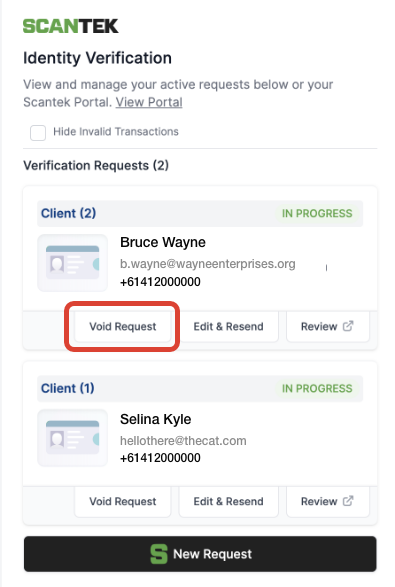
- Click the
Void Request button to cancel the request.
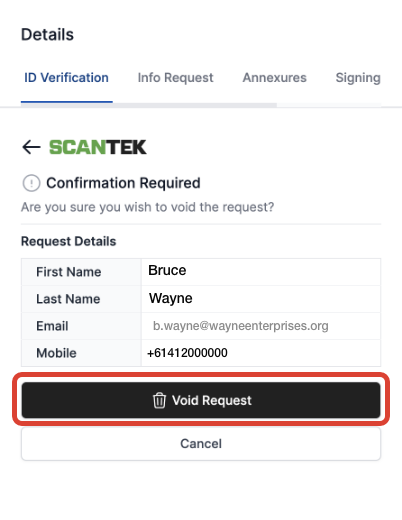
- Notice the status badge will update to
Cancelled.
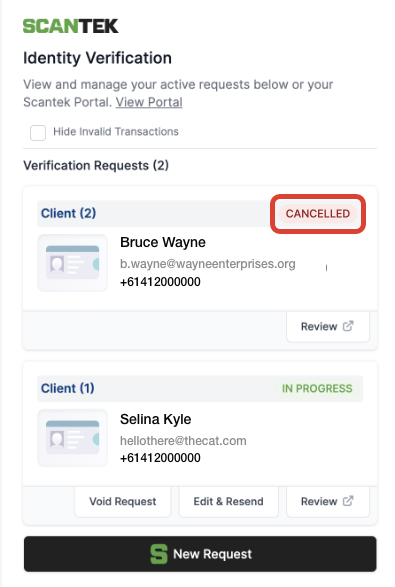
Edit & Resend Request#
- Navigate to the
ID Verification tab in the right sidebar. - Select the
Client and click Edit & Resend.
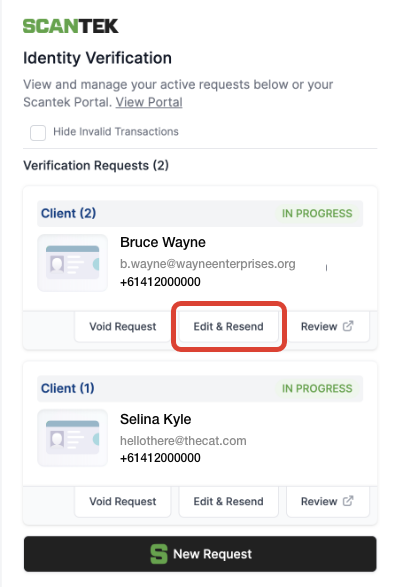
- Enter the correct details in the
First Name, Last Name, Email, and Mobile fields. - Click
Send Requests to re-submit to the updated credentials.
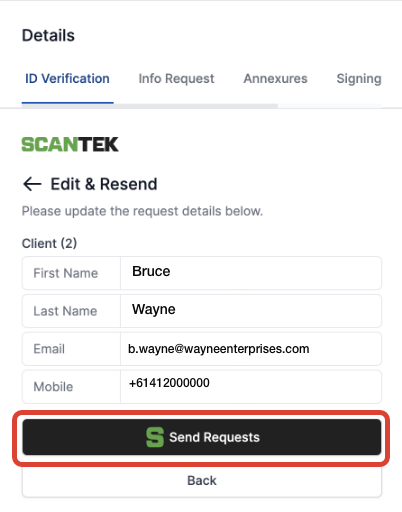
Hide Invalid Transactions#
- Navigate to the top of the
ID Verification tab in the right sidebar. - Click the
Hide Invalid transactions checkbox. - Uncheck the box view all transactions.