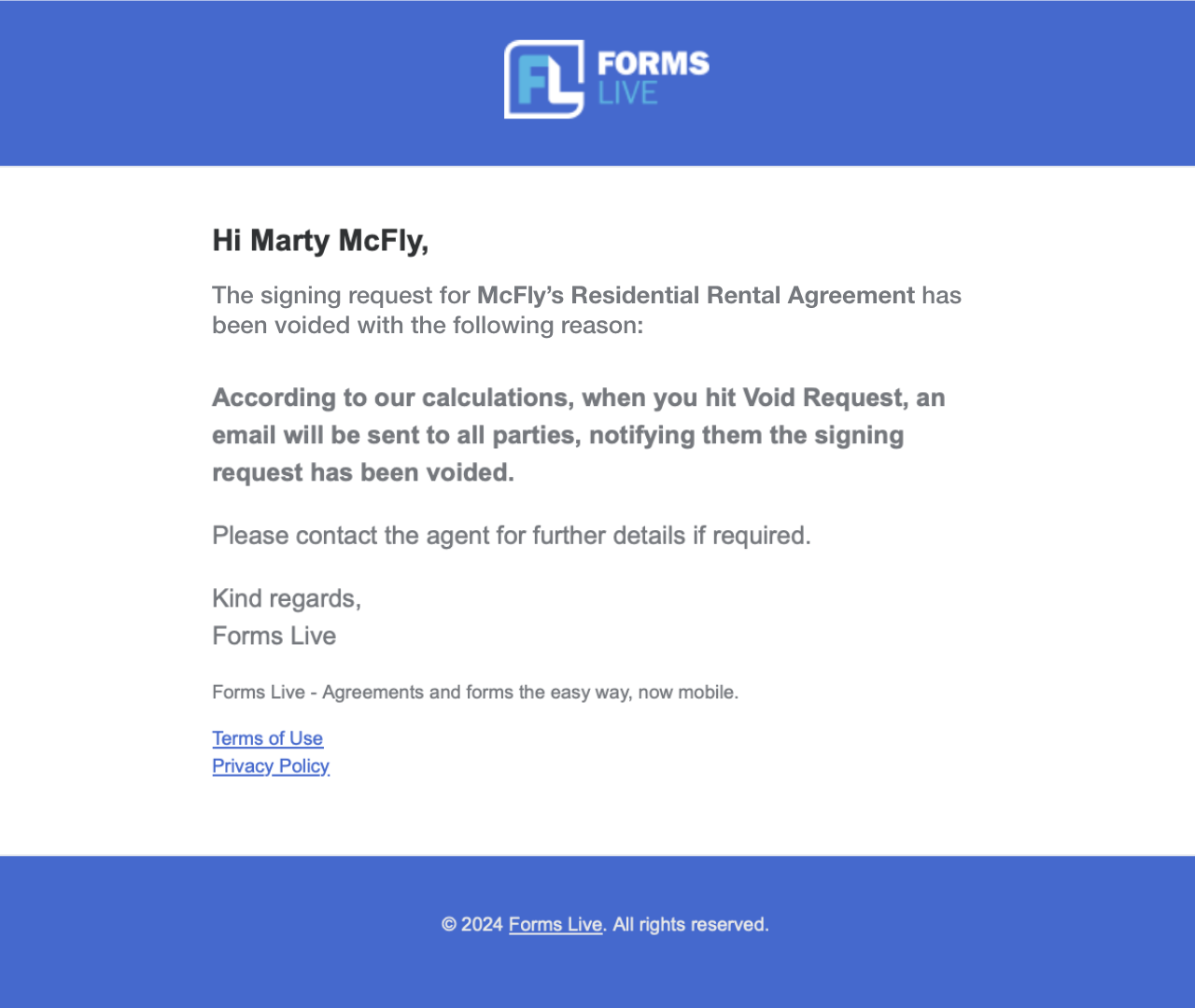Edit, Decline & Void Signing Requests
If you wish to resend a signing request to one or more signees, you can do so through the Signing section in Forms Live.
Edit Signing Requests#
info
If a form has a specific signing order, then envelopes can only be resent to the signee or signees who are next in line.
Open the desired form, then click the
SigningtabClick
Edit & Resend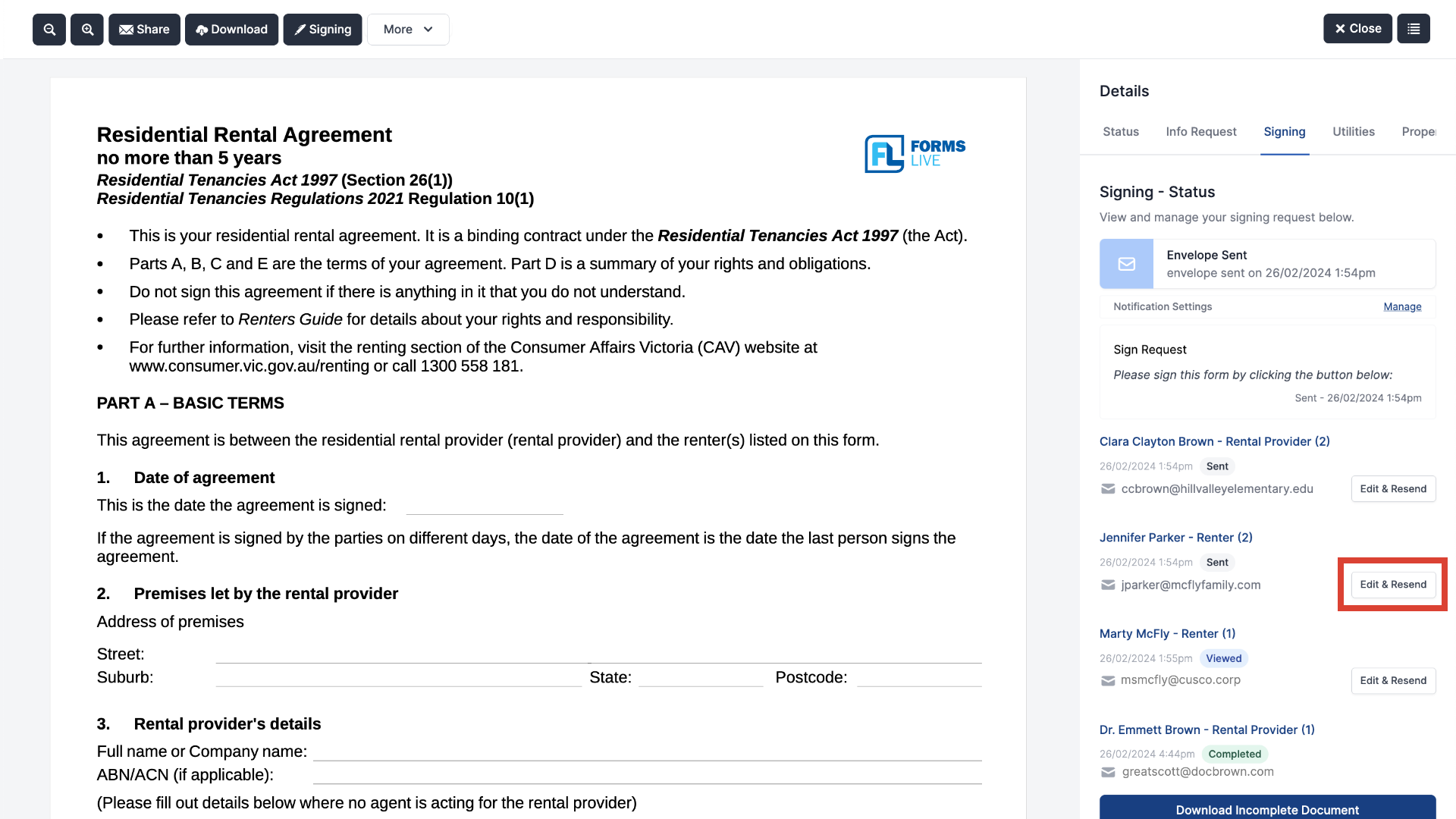
Enter the correct details in the
NameandEmailfields, then clickSubmit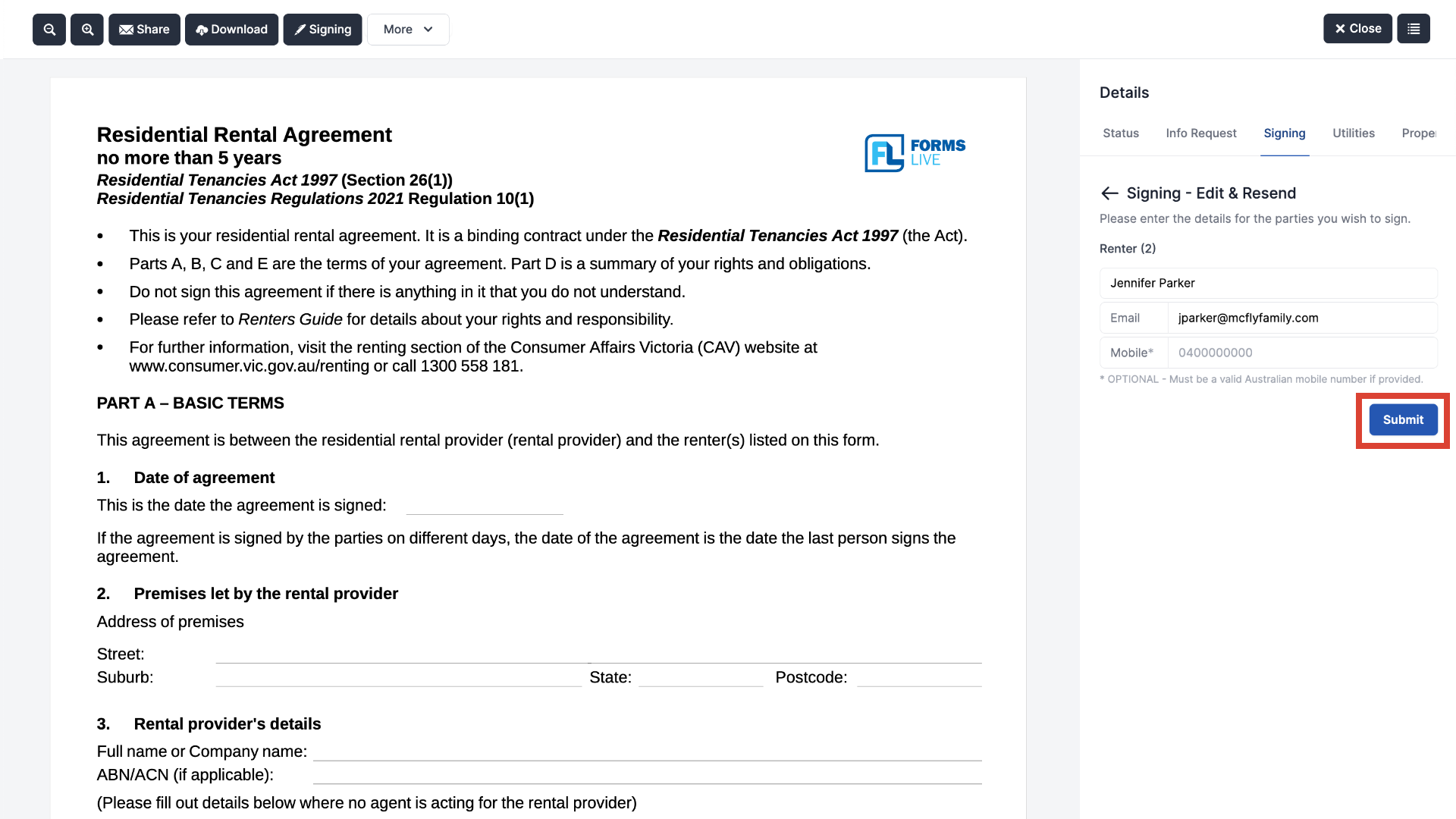
Resend Request to All#
Resend a signing request to all recipients at the same time.
Open the desired form, then click the
Signingtab.Click
Resend.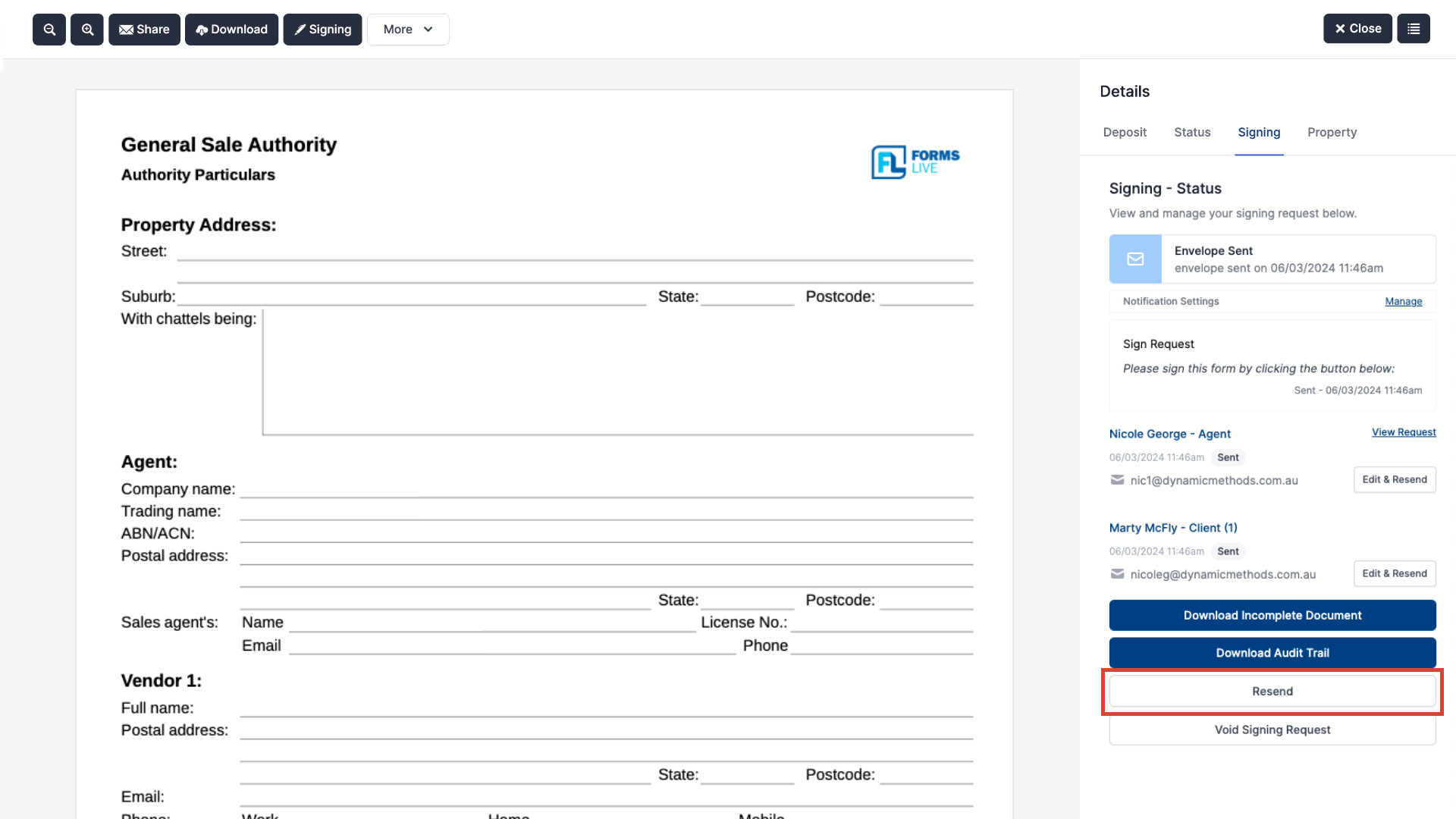
Click
Submit.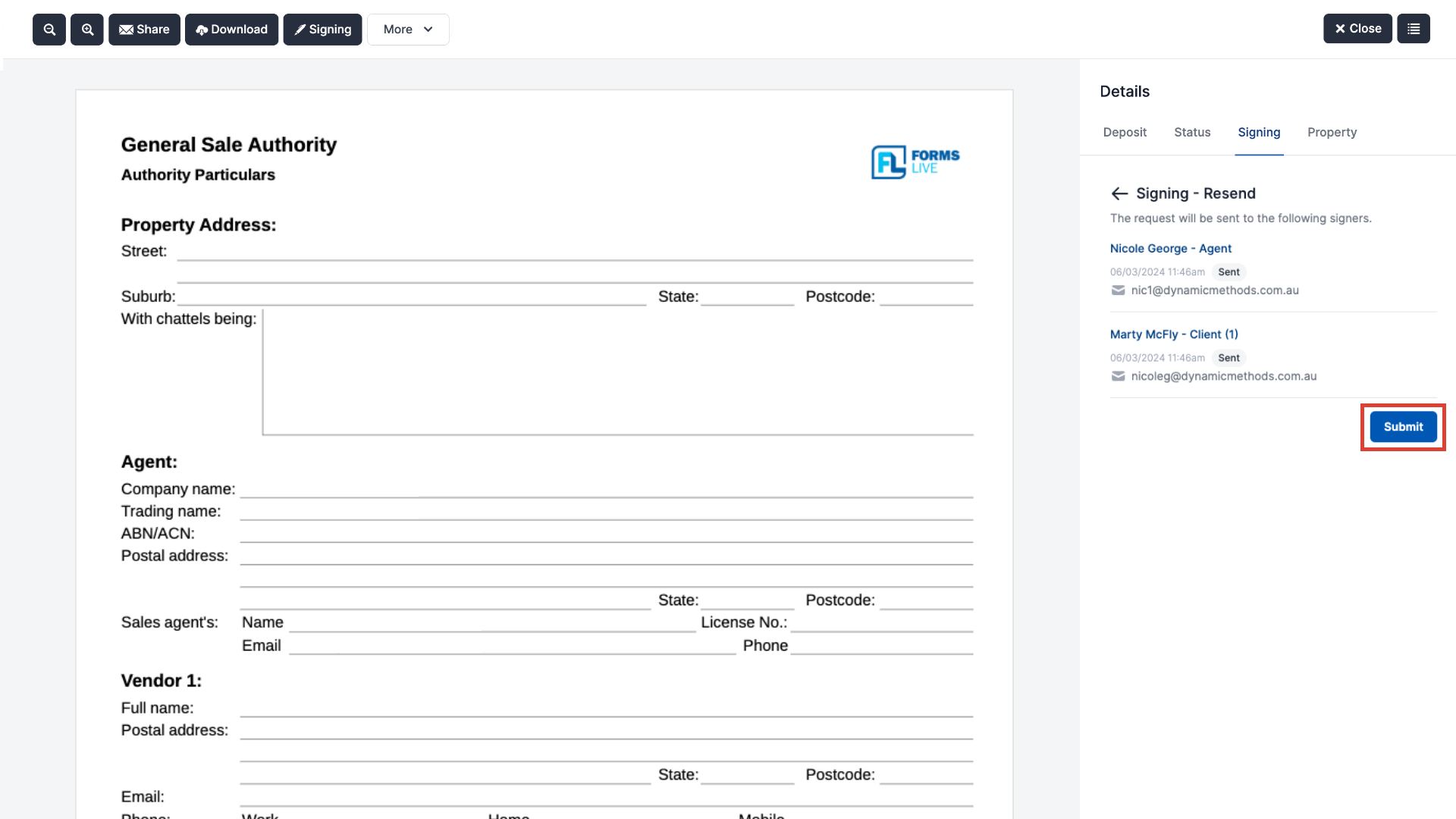
Decline Signing Requests#
info
Declining Signing Requests is currently only supported in South Australia.
Finalise the form and set up signing process as per usual – see here for details.
The recipient will receive a
Sign Requestemail, prompting them to sign the form by clicking theView & Sign Formbutton.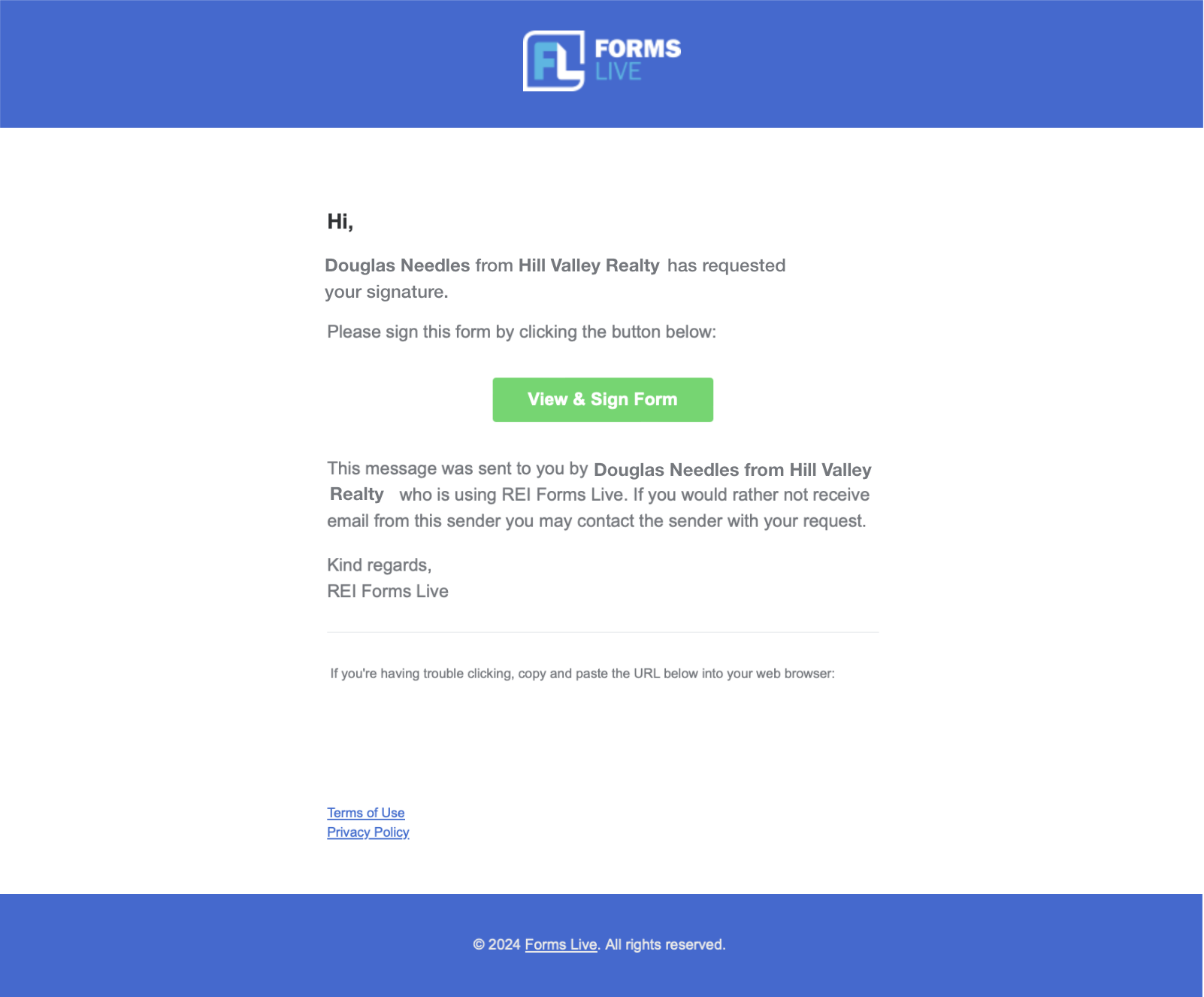
Review the details in the dialog box then click the
Actionsbutton.Select the
Decline to Signoption.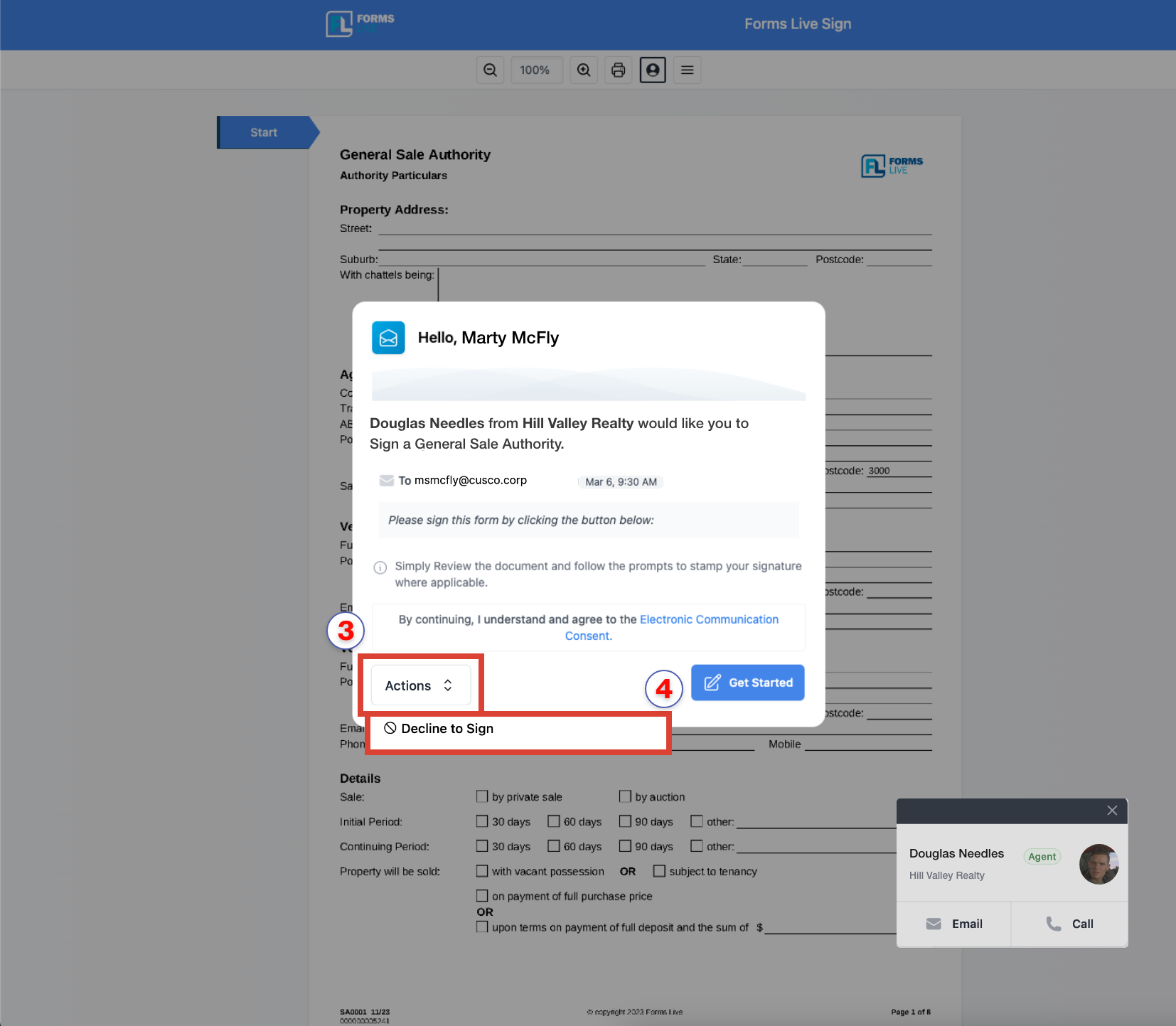
Enter the reason for declining to sign in the
Decline Reasontext box within theConfirmation Requireddialog box.Click
Decline to Sign.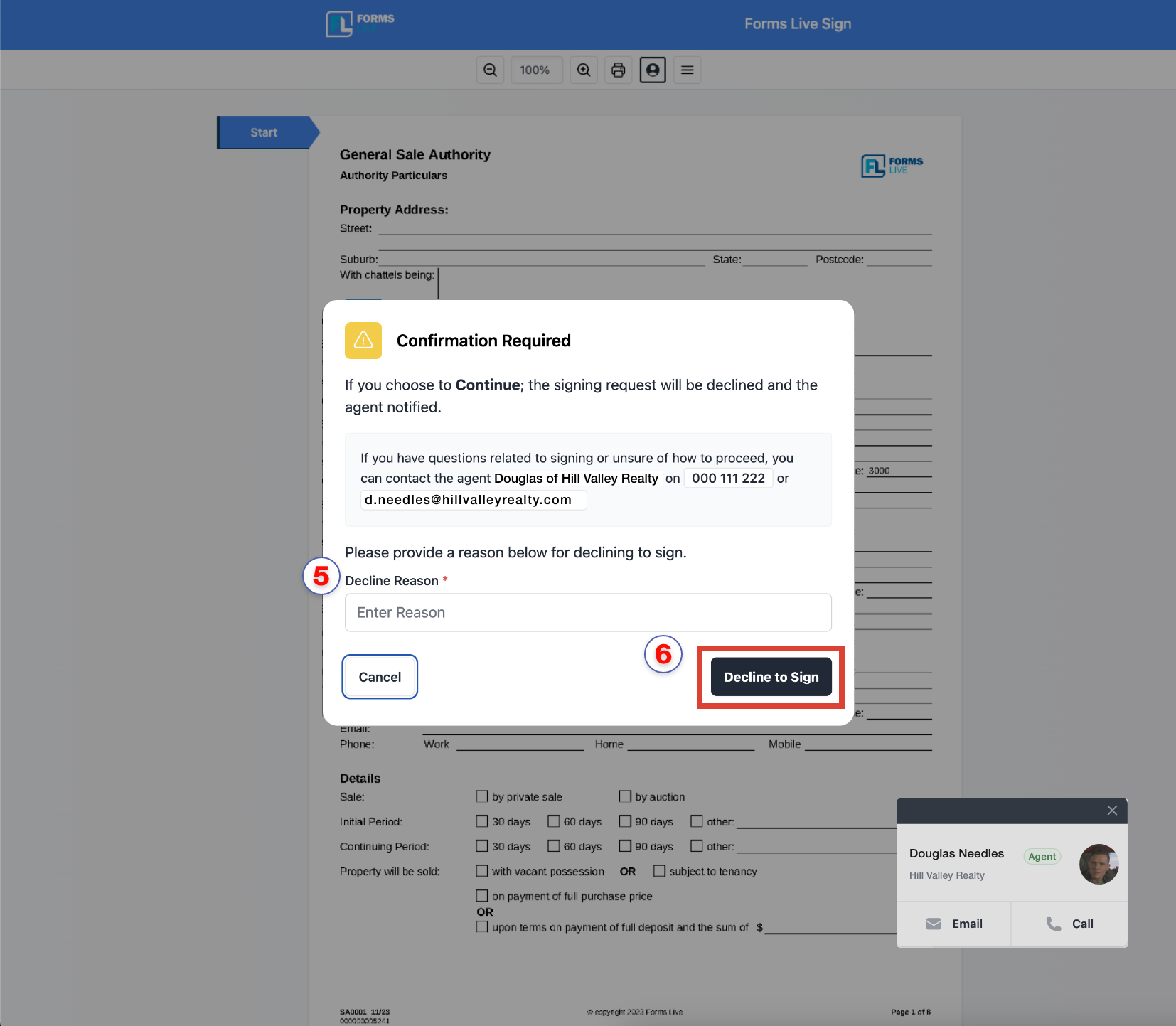
Both the signing (1) and status (2) tabs in the sidebar will automatically update within Forms Live to show the signing request was declined.
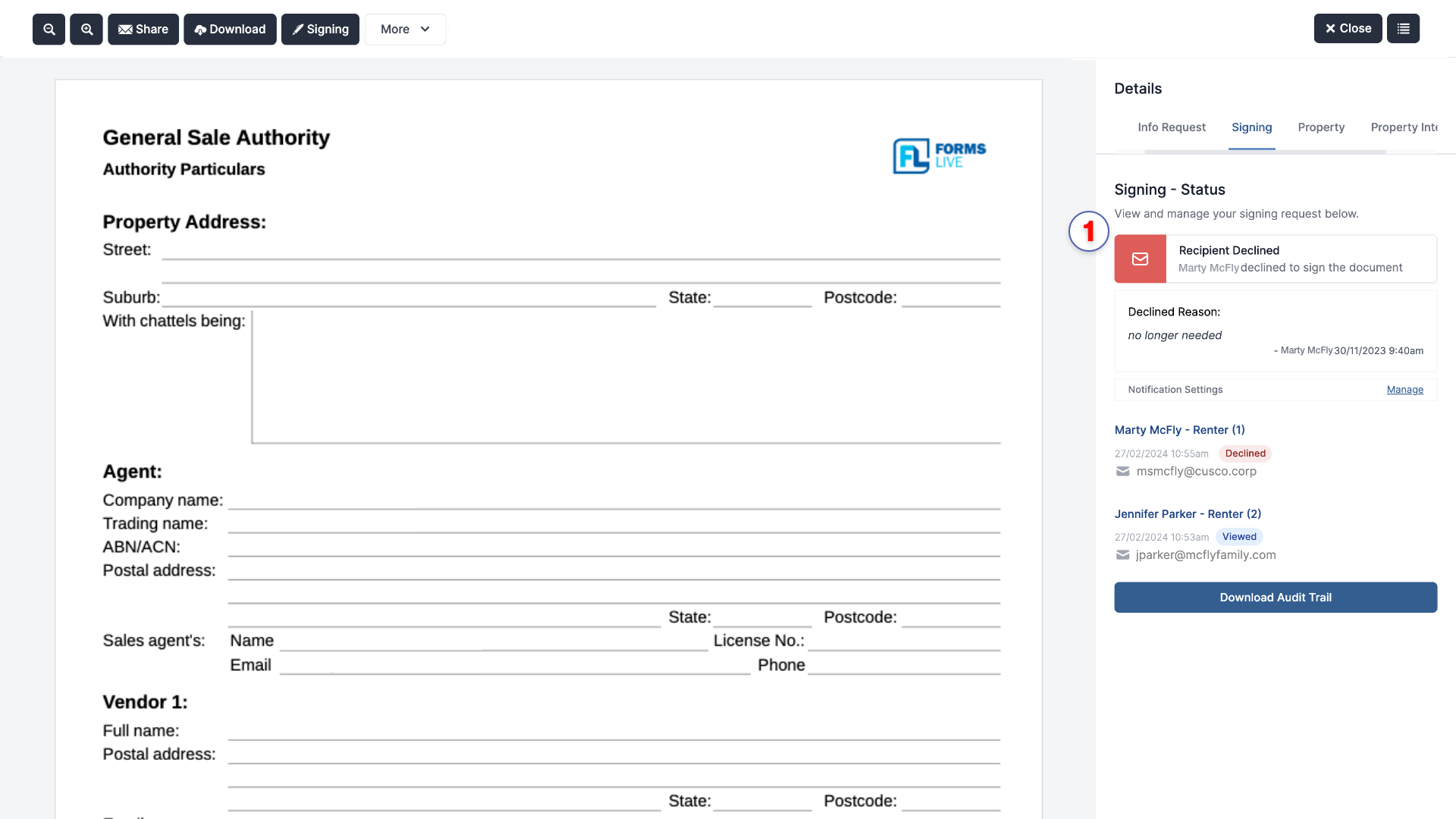

Both the recipients (1) and the agent (2) will receive an email notification that the signing request was declined. Only the agent will be notified of the reason given by the recipient to decline to sign.
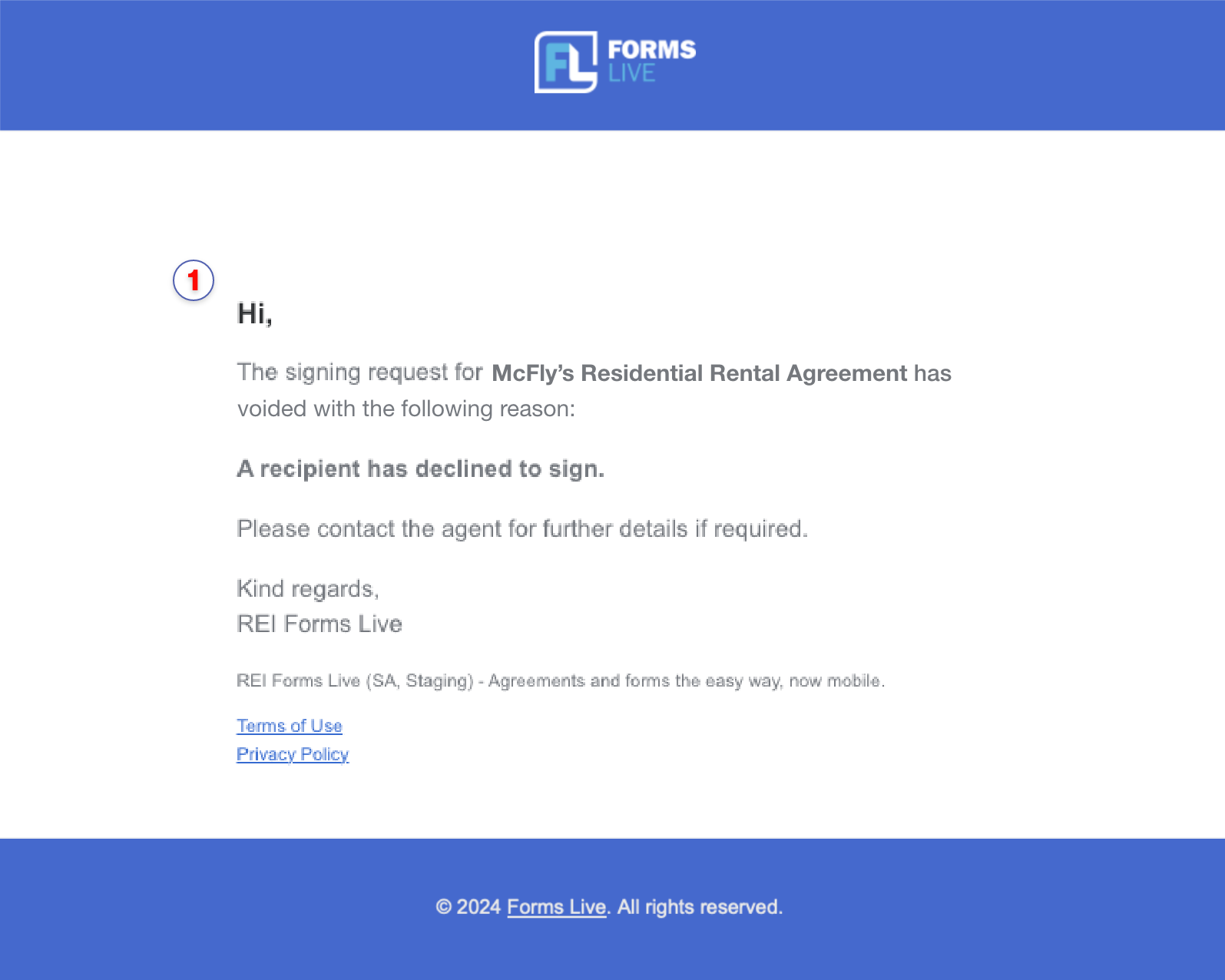
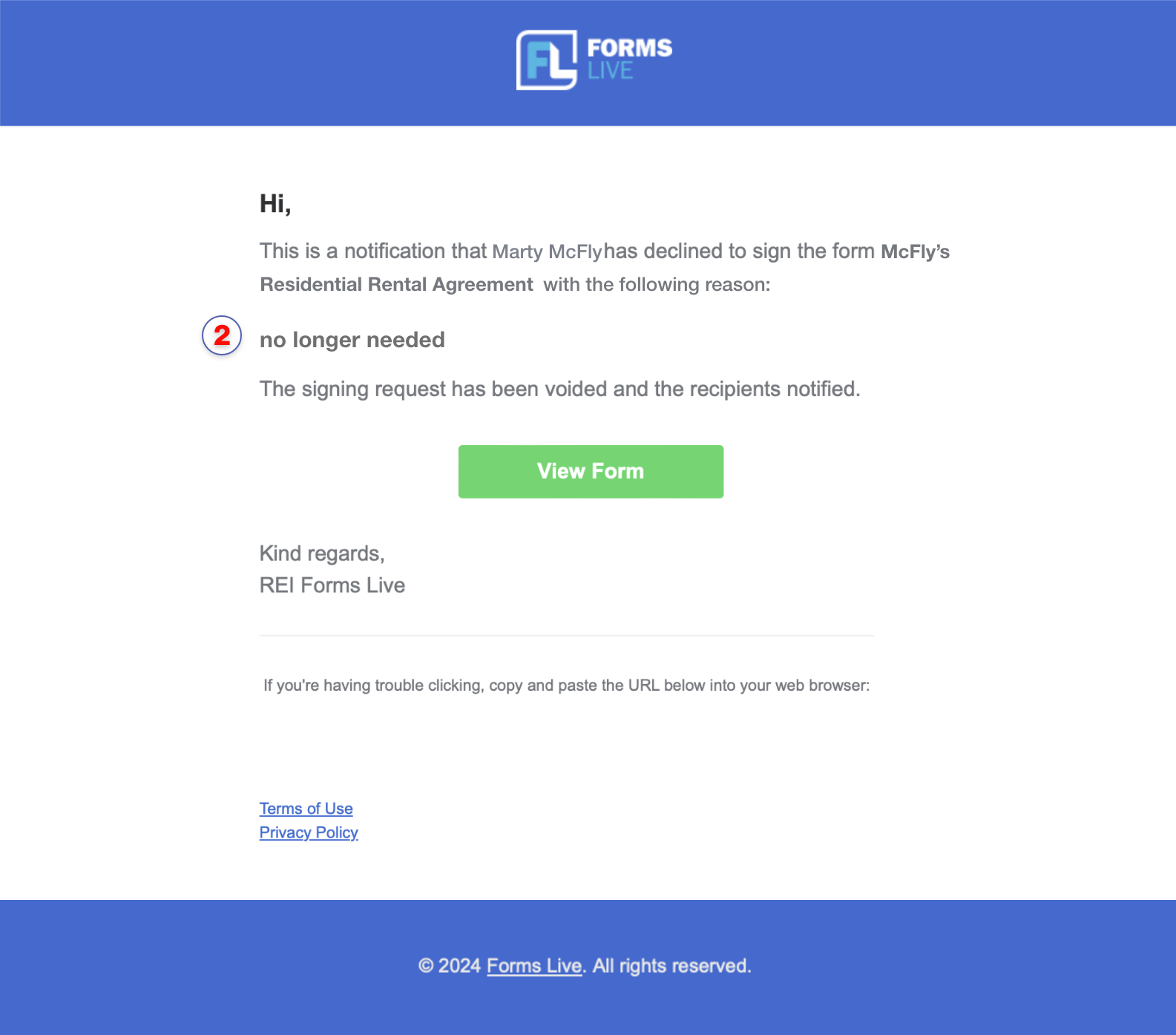
If the form is viewed after the signature has been declined, the following message will be presented.
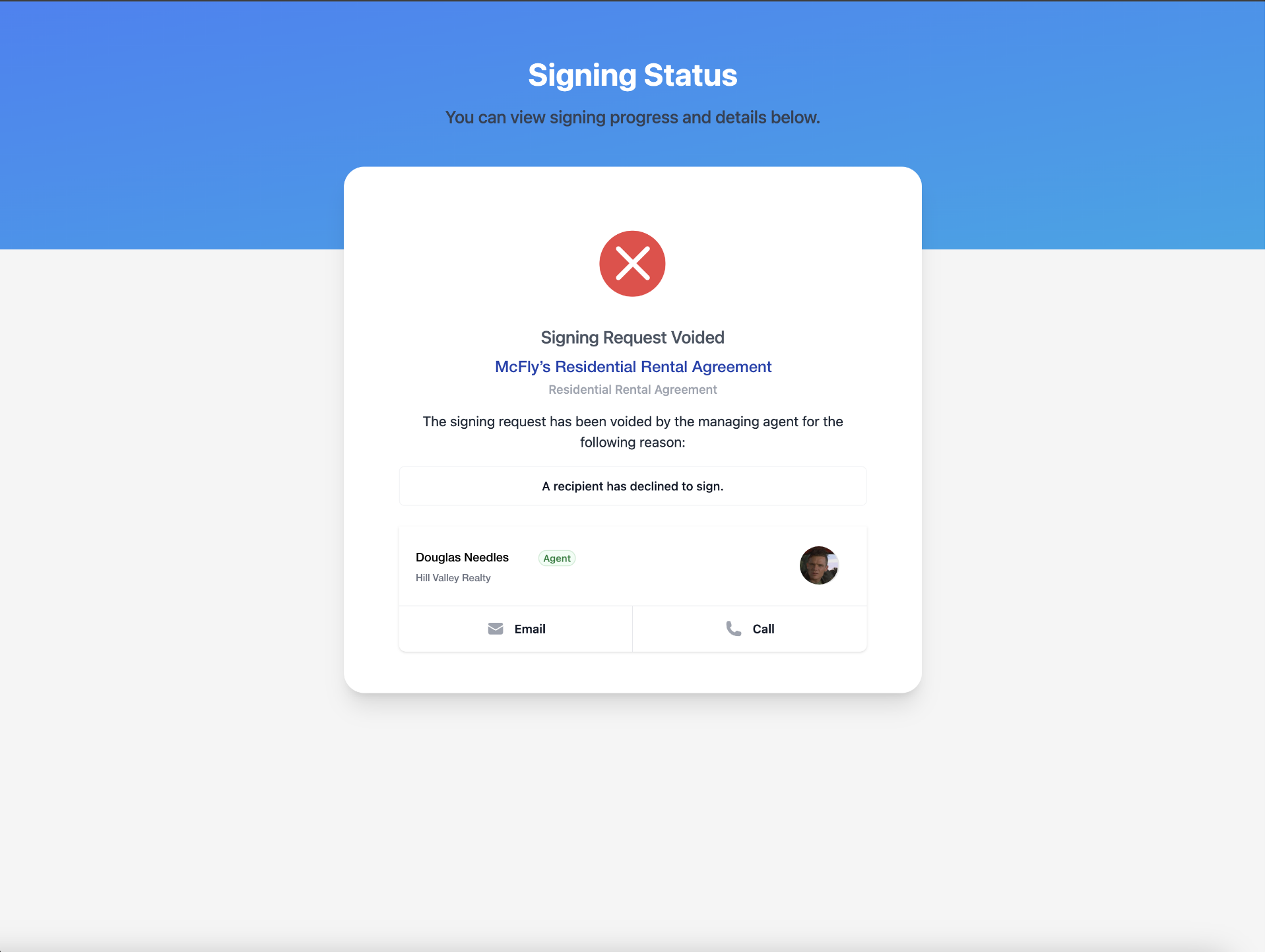
Voiding Signing Requests#
Open the desired form, then click the
Signingtab.Click the
Void Signing Requestbutton.Enter a message for the Void Request in the Reason textbox field.
Click the
Void Requestbutton to confirm.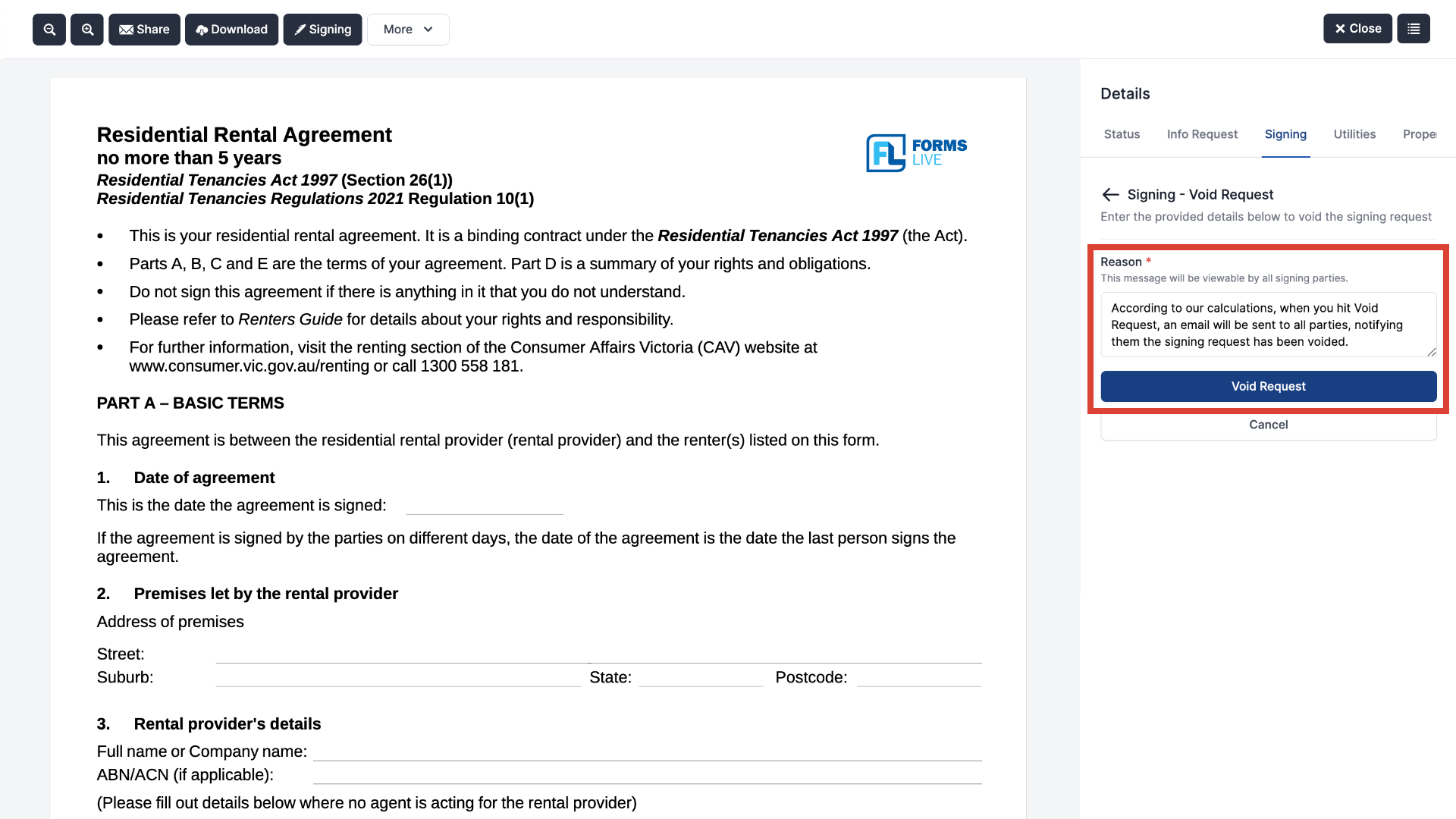
All signing parties will receive the following email outlining the reason for voiding the singing request.