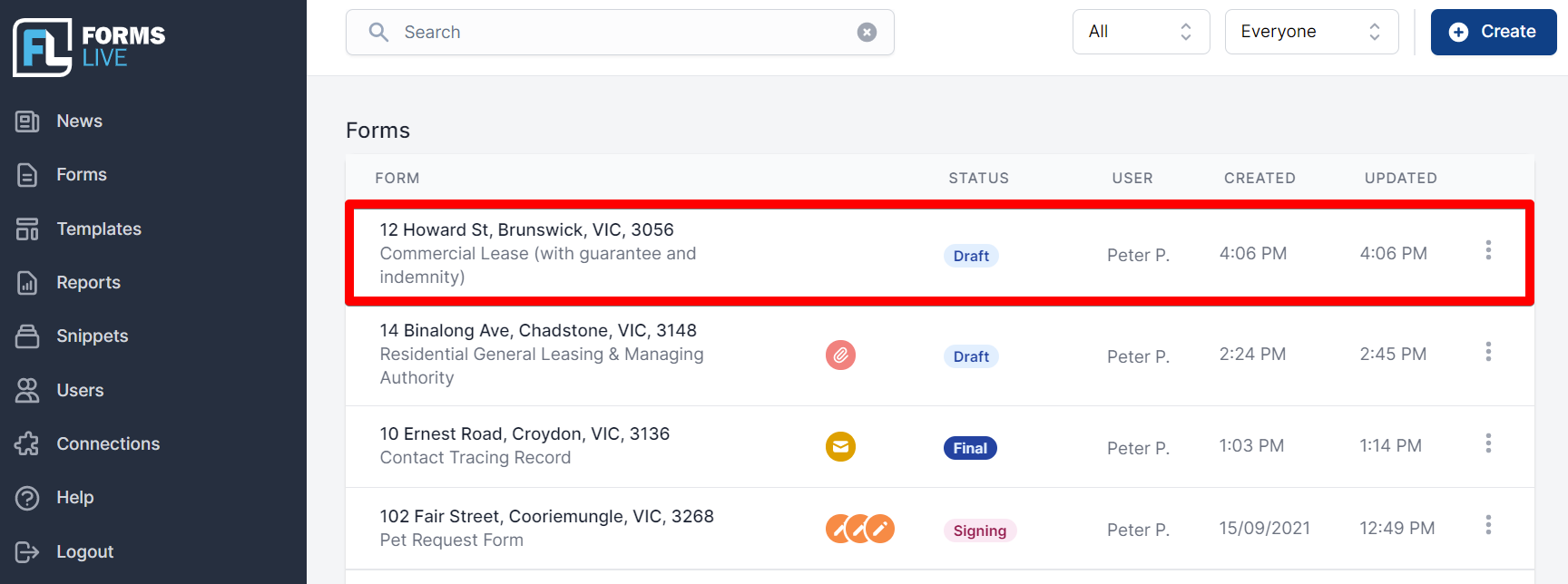Creating a Form from a Template
info
Once you have created a custom template you can use it to create a form.
📝 Steps
Click
Templatesfrom the left menu.Click the three dot icon in the row of the desired Template then select
Create Formfrom the drop down menu.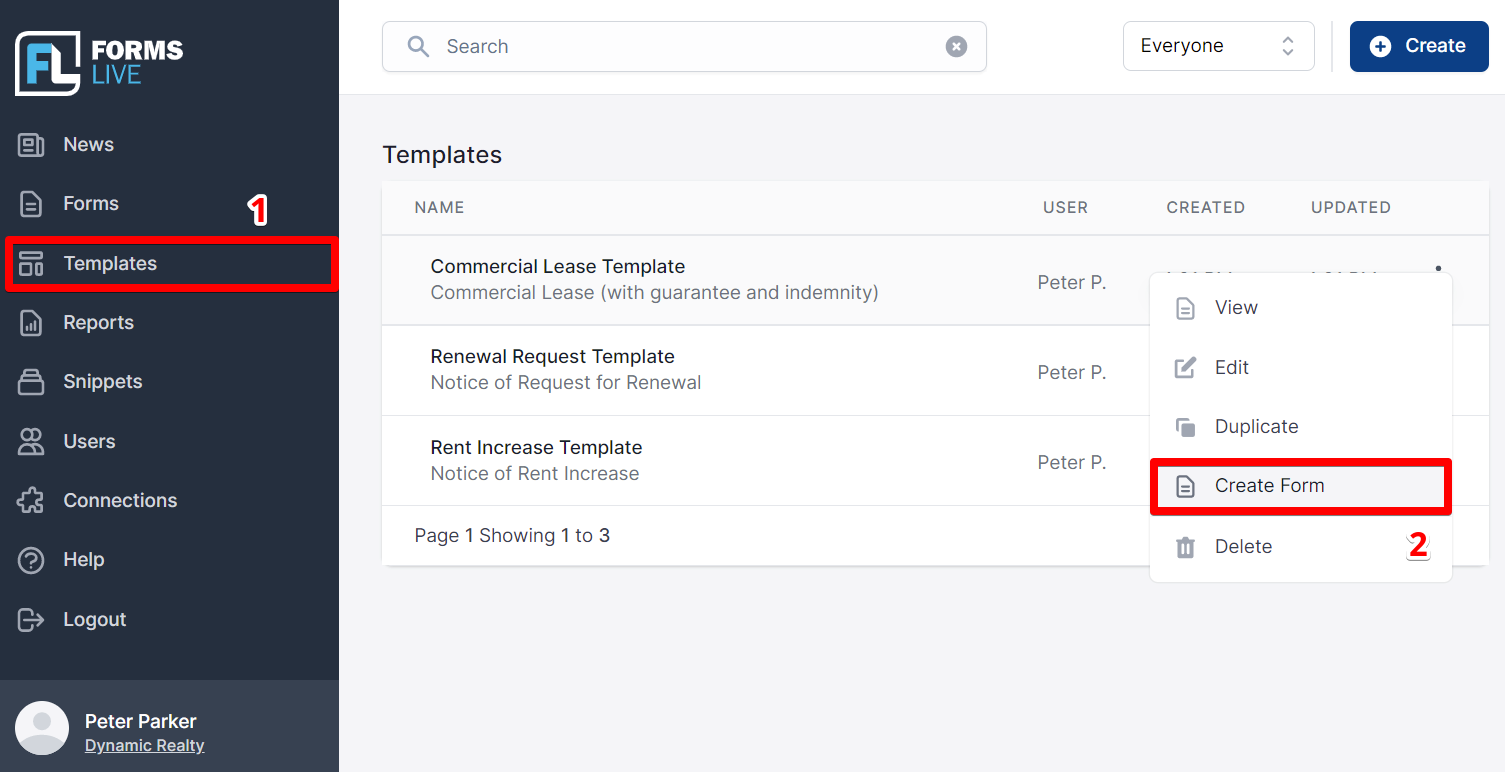
OR
Within the desired Template, click the
Create Formbutton in the top toolbar.A dialog box will appear where you can enter the name of the form and then select
Save.If you would like the form to be private, toggle the switched labelled
Make this form private.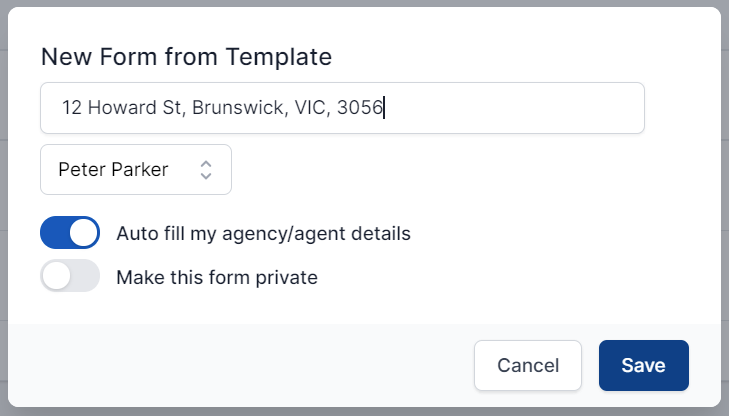
info
Toggle the switch auto fill my agency/agent details off if all information saved in template is to transfer to new form.
- You are now able to complete the form, in the usual manner. Once completed, click the
Savebutton on the top right of the page, or if you only partially complete the form, clicking theSavebutton will save the work in progress. To return to the form for completion, please refer to Using Forms.
Your newly created form will now appear in the Forms List