Info Request
info
With Info Request, you can send draft forms to recipients for them to complete fields on your behalf. Once the client has entered the required information, the form will be updated on Forms Live.
NB: This feature is currently only available in SA, and VIC, and is not active on all forms.
Check out our video tutorial or read the step-by-step instructions below!
From the form’s sidebar, click the
Info Requesttab.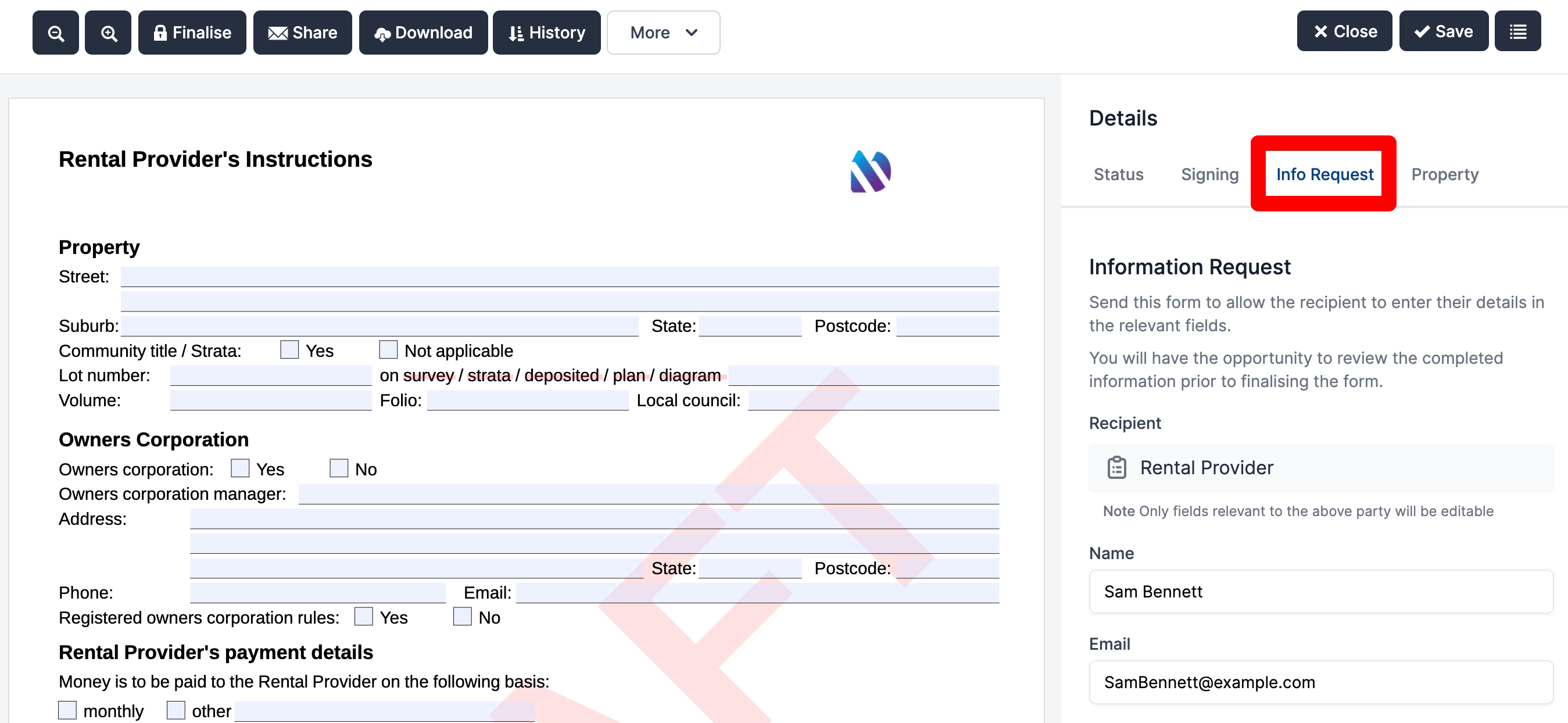
Enter the name and contact details of the recipient.
Use the message field to detail the required information (Optional).
Click
Send now.
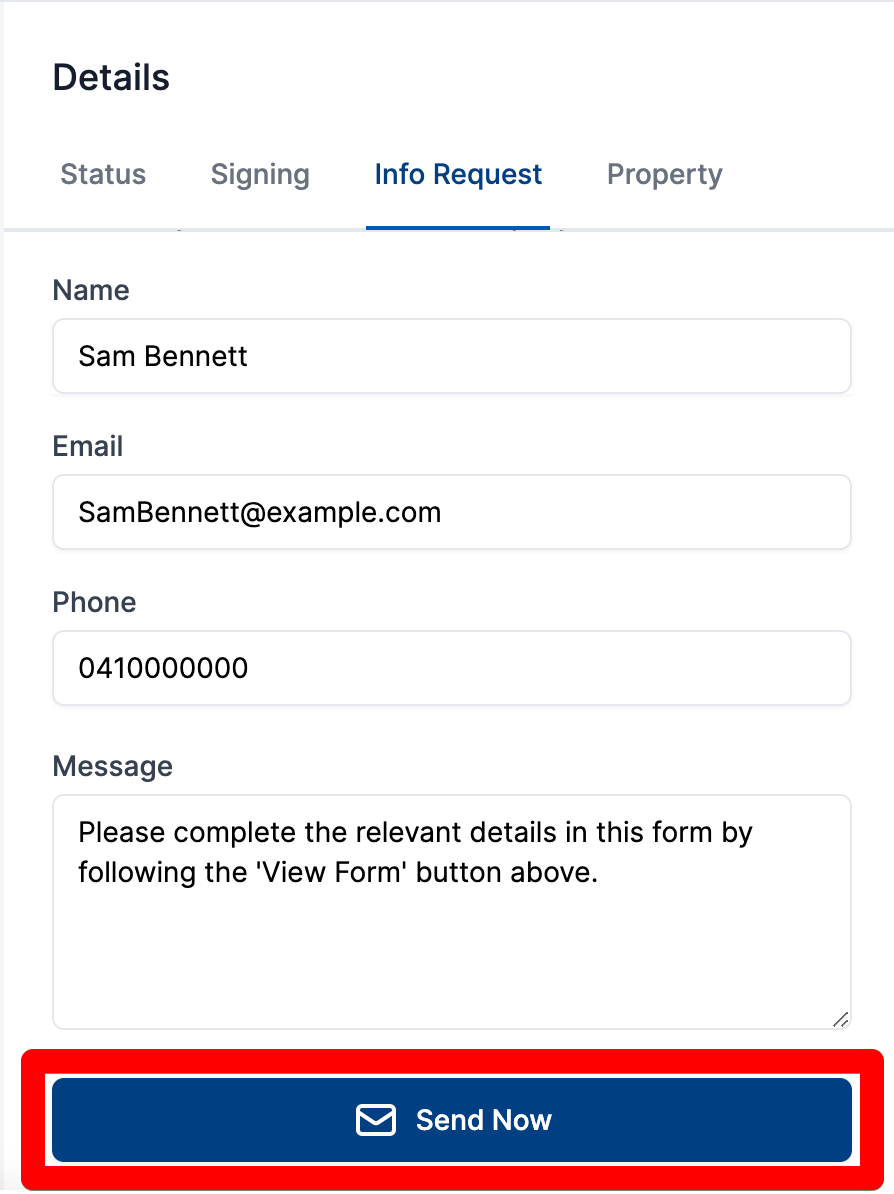
The recipient will be emailed an invitation to view and edit the form.
Once they have entered the information and completed the process, the form will be updated on Forms Live with the changes – You will have the opportunity to revise the form and make edits before finalising and sending for signatures.
Mandatory Fields#
info
Mandatory Fields enhances the Info Request feature by ensuring key fields are completed before submission.
Click the
Info Requesttab in the form’s sidebar.Click the
Enable Required Fieldscheckbox - these fields will be highlighted in red.
If left unchecked, fields will remain optional and highlighted in yellow.
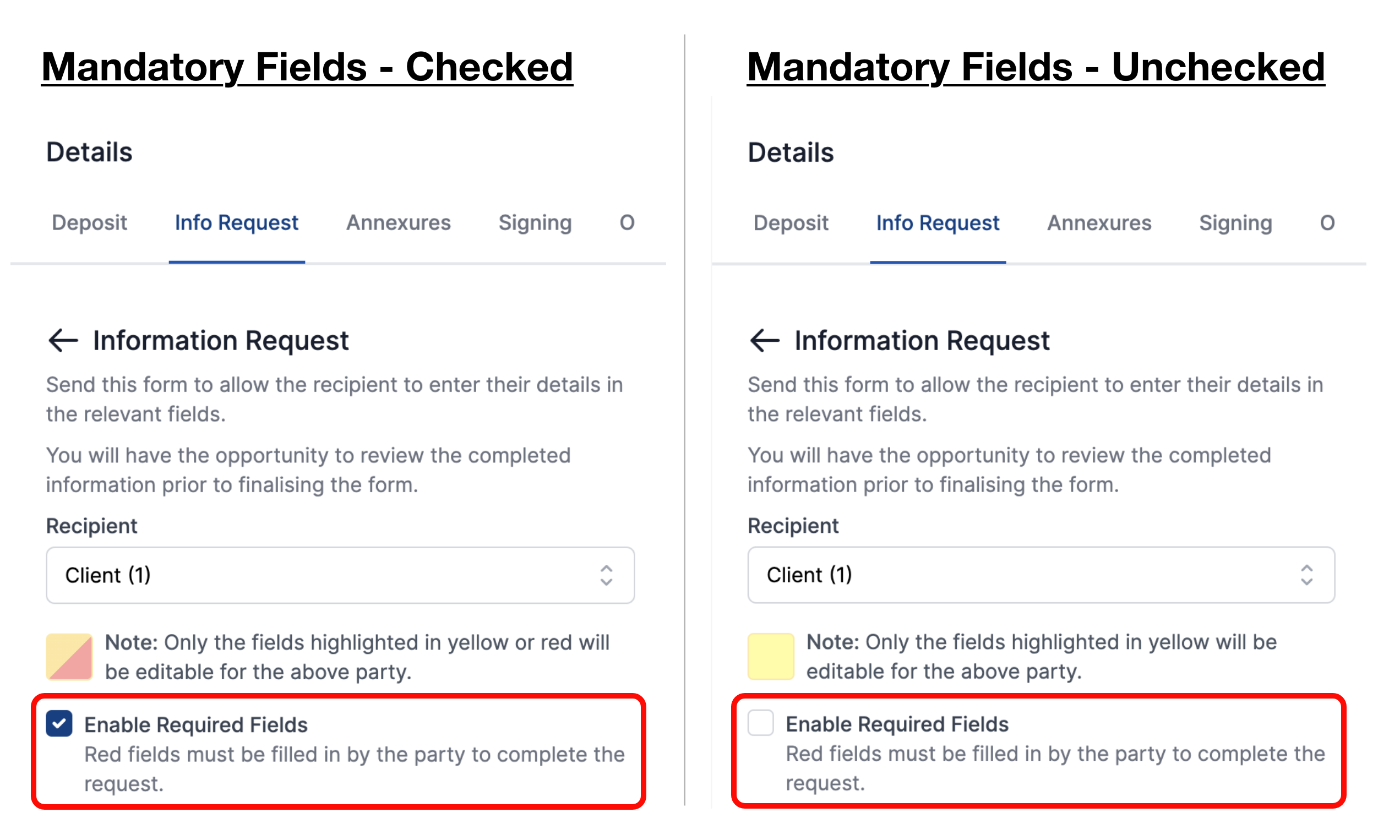
Enter the
NameandContactdetails of the recipient as per standard Info Request process.Add any context or instructions in the Message field (optional).
Click the
Send Nowbutton.
Submission Requirements
When Enabled: Clients must complete complete all fields surrounded by a red border. Remaining fields will stay optional and can be left blank.
When Disabled: All fields will remain optional, and the form can be submitted with partial information.
Tip: Even with Mandatory Fields enabled, you can still revise and edit the form before finalising and sending it for signatures.
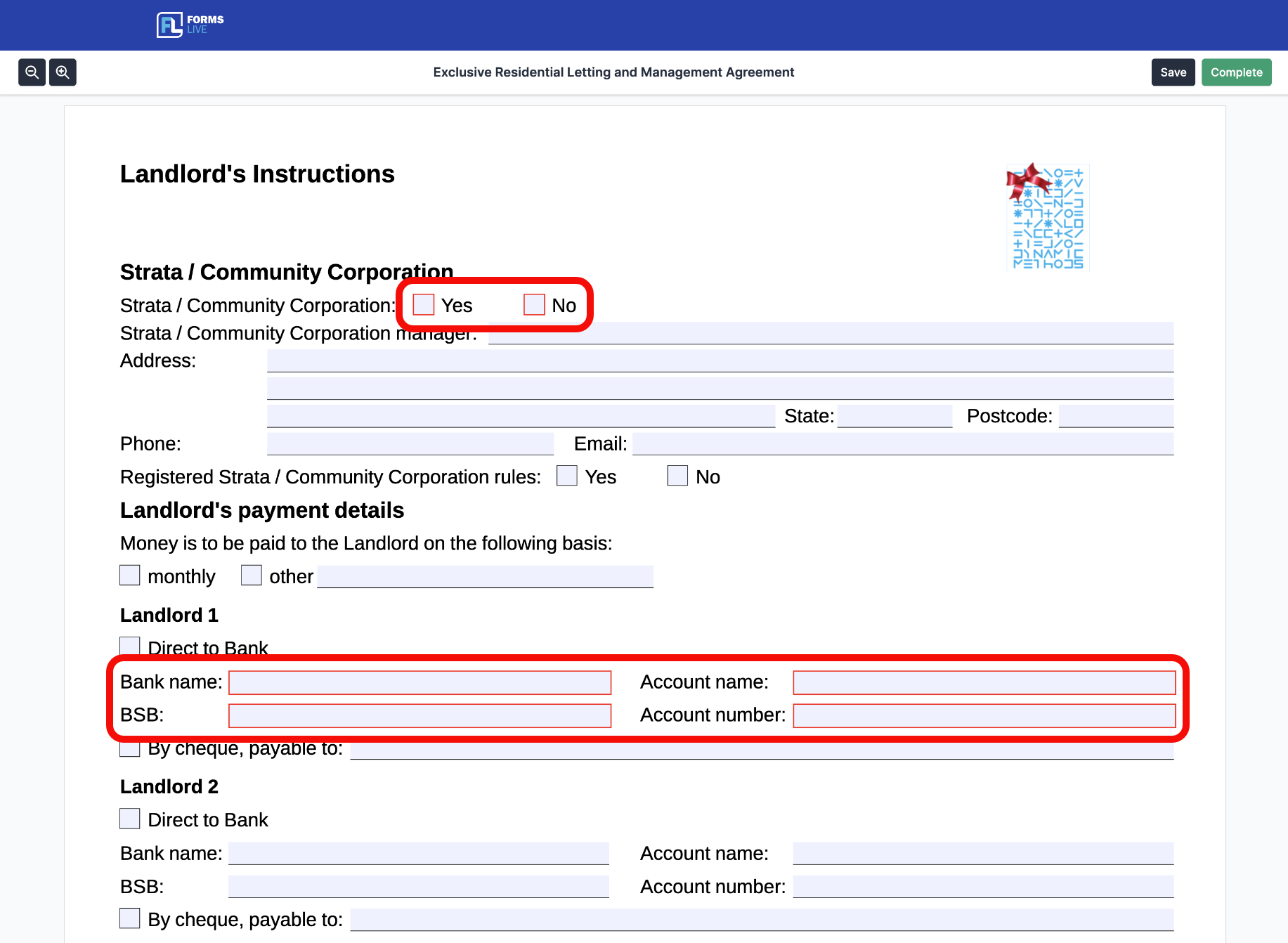
Attached PDFs#
info
You can now add checkbox and text fields to PDFs and send them via Info Request — allowing your clients to complete both the main form and the attached PDF in one seamless step.
How to Enable Editable PDFs:#
Create your form or template → Creating Forms Guide
Attach PDF via Files from the
Moredropdown → Attach File GuideScroll down to your attached PDF, click the
Edit Fieldsbutton in the top left corner, and add your desired fields —checkboxes, andtext fields→ PDF Completion GuideClick the
Info Requesttab in the forms sidebar.Tick the
Include Attachment Fieldscheckbox to enable PDF completion.
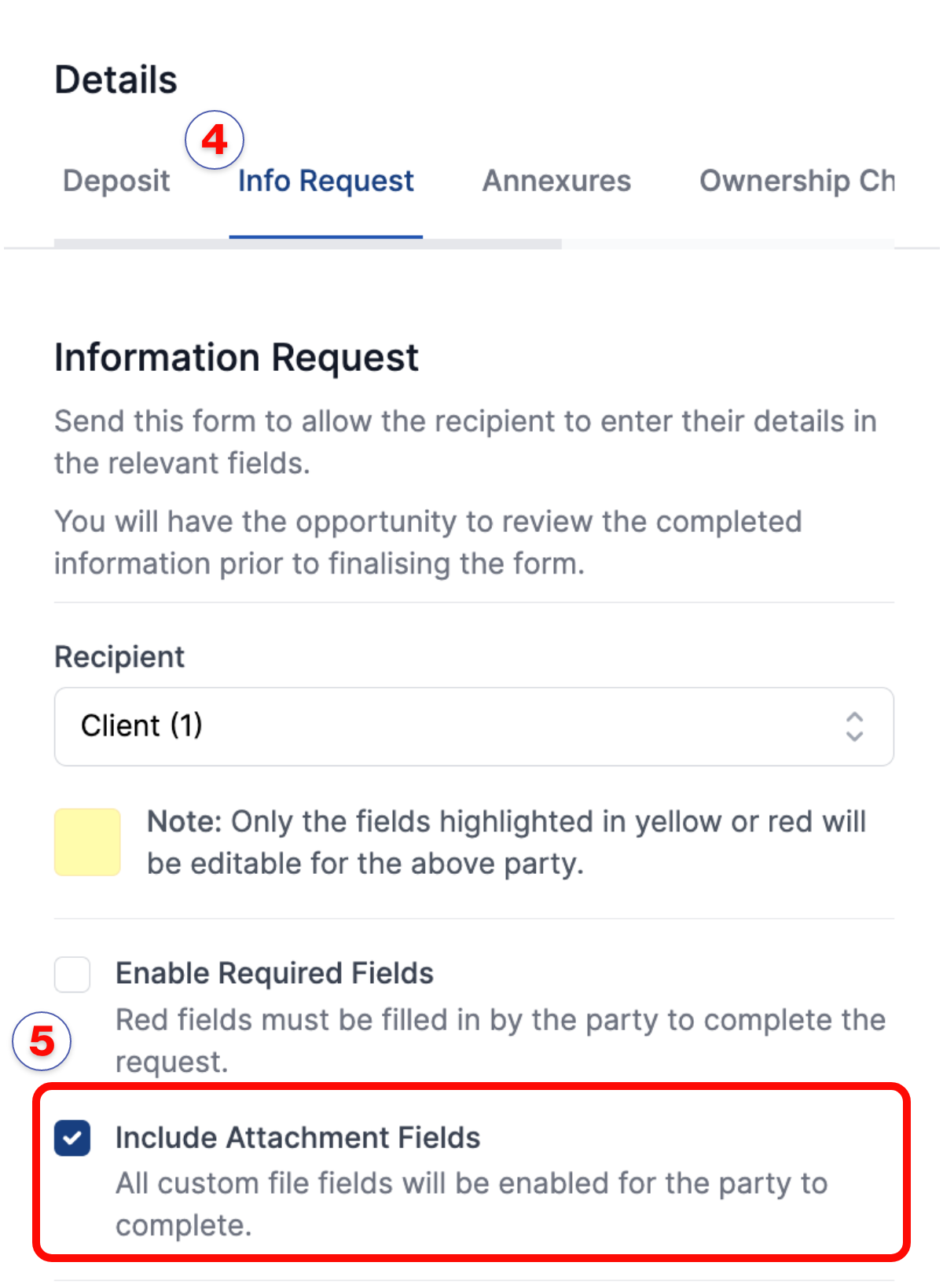
Enter the details of the recipient as per the standard
Info Requestprocess.Add any instructions or notes in the
Message field— optional.Click the
Send Nowbutton.
Info Request Enabled Forms: SA#
Sales
Contract of Sale Cover Page (GN0003)
Exclusive Residential Sales Agency Agreement (SA0001)
Contract (Residential) (SA0100)
Notice of Offer to Purchase (SA0102)
Property Management
Application for a prospective tenant to enter into a residential tenancy (FORMA1)
Residential Tenancy Agreement (PM0002)
Application for approval to keep a pet on rental premises (PM0004)
Notice of response to pet application (PM0005)
Pet Agreement (PM0010)
Exclusive Residential Letting and Management Agreement (PM0100)
National Rental Affordability Scheme - Tenant Consent Form (TCF)
Rural Sales
- Exclusive Sales Agency Agreement (Rural) (SA2001)
Commercial and Industrial
- Commercial Exclusive Leasing and Management Agreement (PM0300)
General
- Contract of Sale Cover Page (GN0002)
Info Request Enabled Forms: VIC#
Sales
General Sale Authority (SA0001)
Exclusive Residential Sale Authority (SA0002)
Exclusive Auction Authority (SA0003)
Exclusive Purchase Authority (SA0009)
Notice of Offer to Purchase (SA0011)
Vendor Authorisation (SA0012)
Property Management
Residential General Leasing & Managing Authority (PM0002)
Residential Exclusive Leasing and Managing Authority (PM0004)
Residential Rental Agreement (PM0007)
Residential Rental Application (PM0008)
Rental Provider's Instructions (PM0017)
Pet Request Form (PM0018)
Mandatory Disclosures Checklist (PM0021)
Rental Minimum Standards – Checklist (PM0022)
Contractor Agreement (PM0028)
Sales Cover pages
- General Cover Page (GN0002)
Commercial
Commercial General Leasing and Management Authority (PM0003)
Commercial Exclusive Leasing and Managing Authority (PM0005)
Commercial Exclusive Leasing Authority (PM0015)
Info Request Enabled Forms: TAS#
Sales
- Exclusive Agency Agreement (SA0001)
Property Management
Residential Tenancy Application (PM0001)
Residential Tenancy Agreement (PM0002)
Property Management Agreement (PM0100)
Cover Pages
General Cover Page (GN0002)
Contract Cover Page (GN0003)
Property Management Cover Page (GN0004)